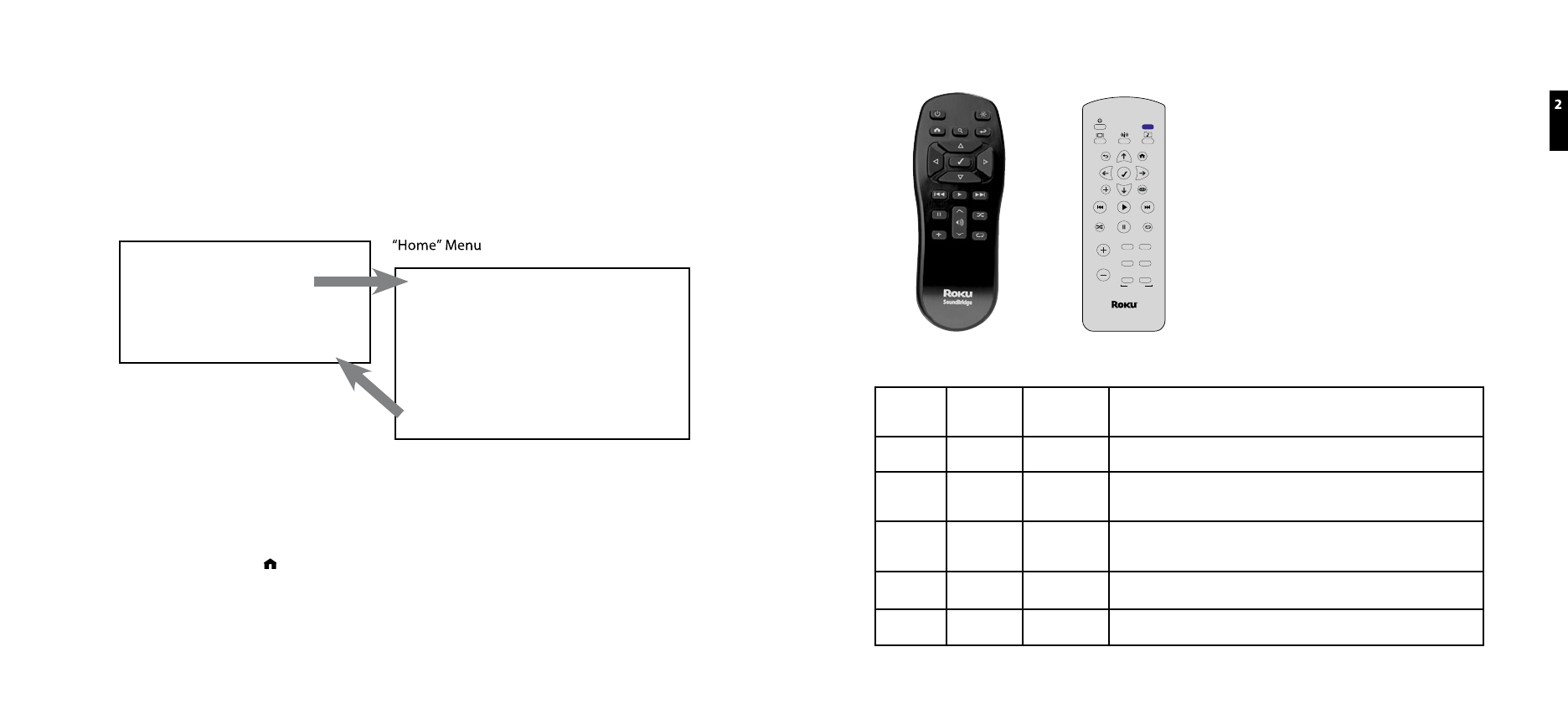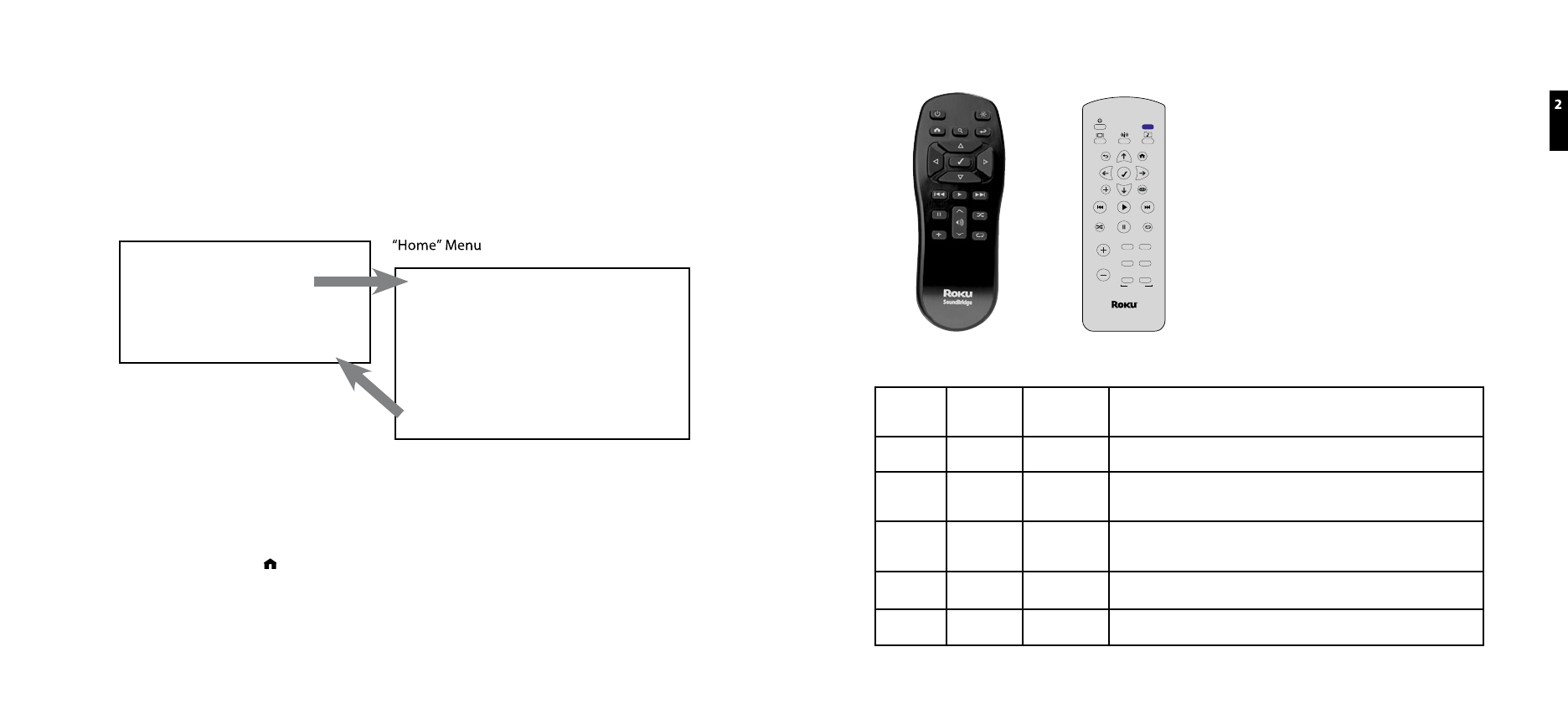
SECTION 2: BROWSING MUSIC
Choosing Your Music Library
Once SoundBridge is successfully connected to your network and your server’s music sharing
options are enabled, SoundBridge will automatically find any supported music libraries on the
network. You will be prompted to choose the library you would like to access from a screen that
looks something like the one on the left:
“Change Library or Configuration” Menu
Play Dan’s Music
Ë Play Joe’s Music
Play Internet Radio
System Conguration
Playlist
Browse
Search
Play Preset
Show Song Queue
Now Playing
Settings
Change Library or Conguration
Navigate to your preferred library (in this example, “Joe’s Music”) and press Select [4]. You will
then see the “Home Menu” (see above at right), where you can begin browsing and playing
your music.
To change to a different library, or to play Internet radio, select the “Change Library or
Configuration” option located at the bottom of SoundBridge’s Home Menu (accessible by
pressing the Home Menu [ ].
Hint: SoundBridge will automatically connect to the last library you were connected to when
awakened from Standby. Use the “Change Library or Configuration” option to select a different
library.
Remote Control Quick Reference
Current Remote New Remote (Rendering)
Button
old remote
Button
new remote
Name Action
56
‚·
Up/Down Navigates through available selections in the list.
34
fl‡
Left/Right “FastBrowse.” When browsing for an artist alphabetically, you skip from one letter of
the alphabet to another.
4 4
Select Selects any item shown on the SoundBridge display. Pressing Select is like clicking
your mouse on a highlighted item.
4 4
Play Begins playing current selection.
; ;
Pause Pauses currently playing song.
Section 2: Browsing Music Section 2: Browsing Music