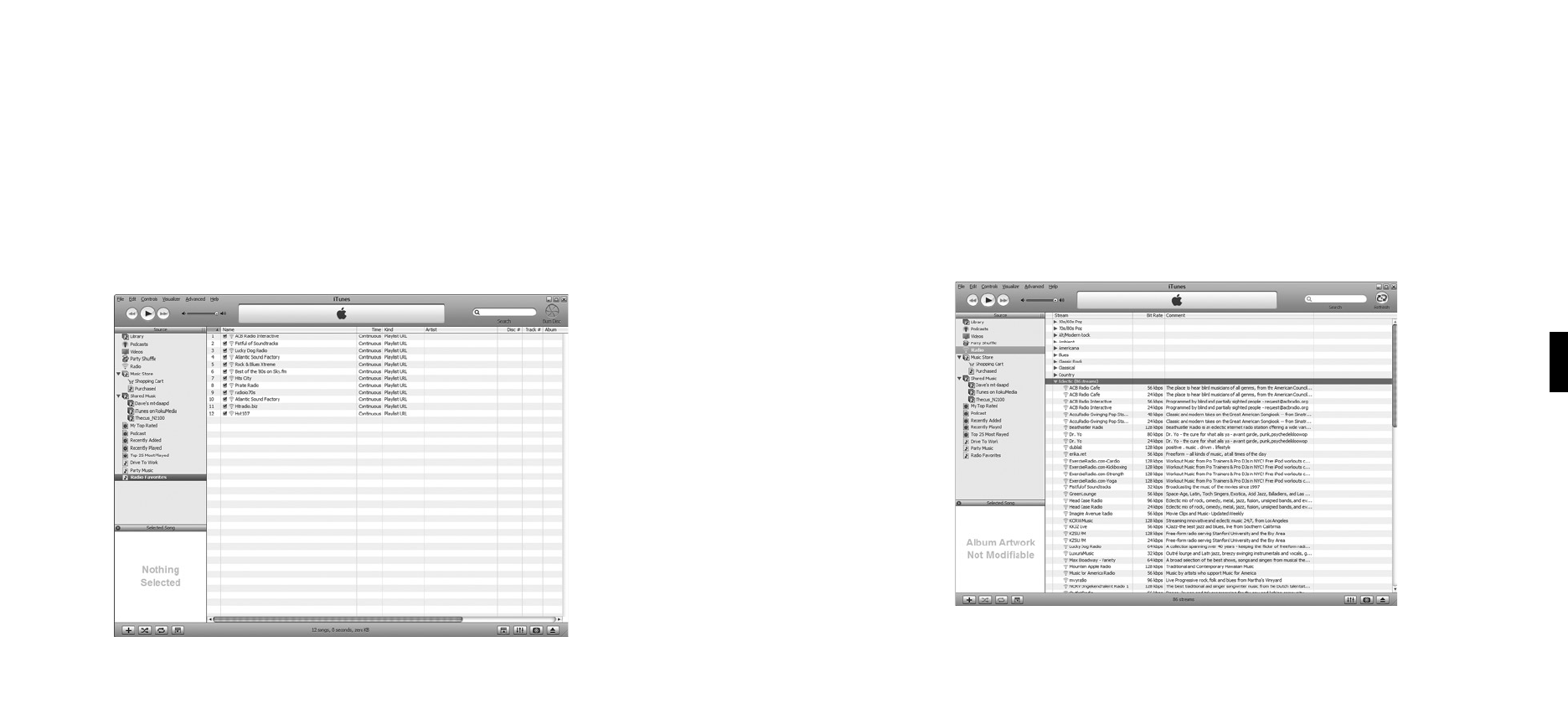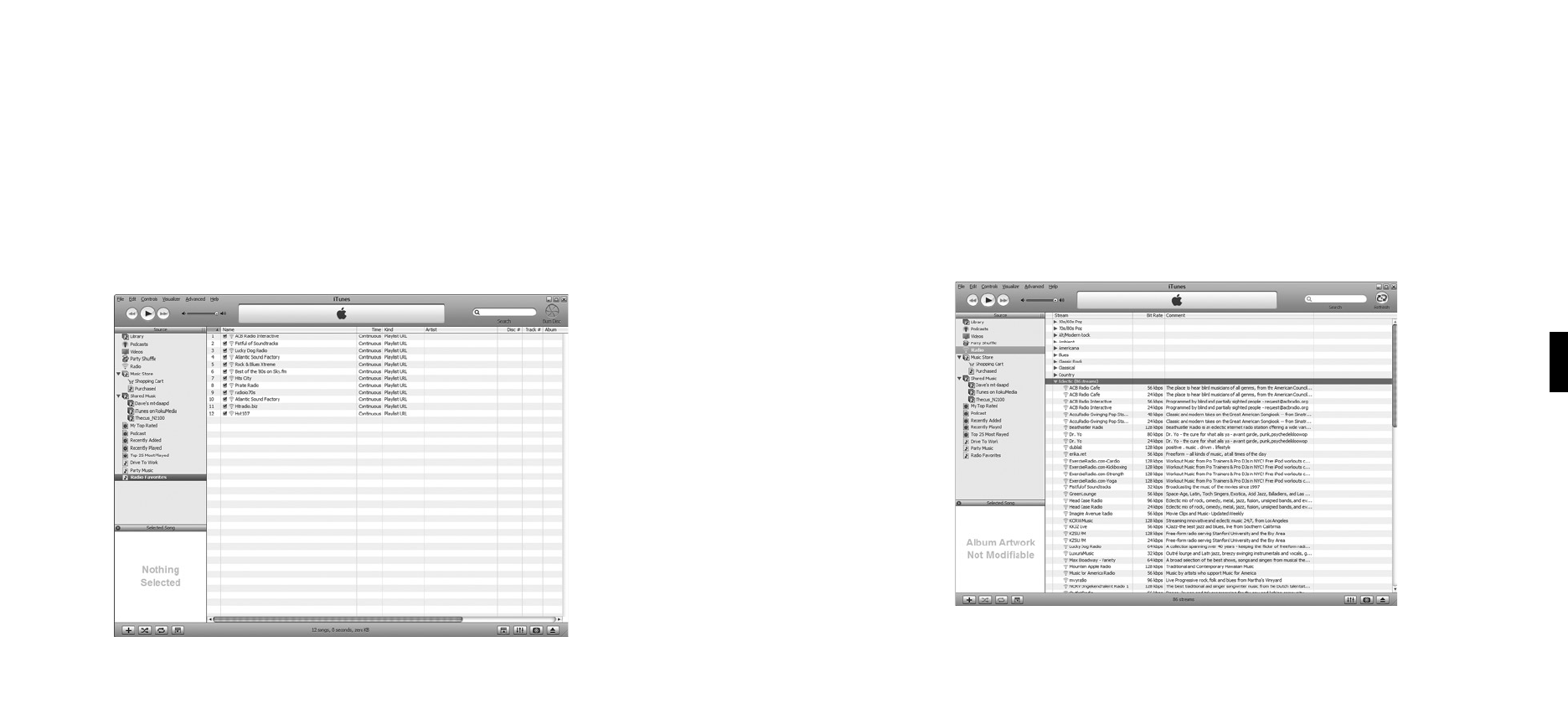
can use iTunes to “tune in” to that station, and then listen to it on SoundBridge. (Windows
Media Connect users can continue to use WMC for your music library, and just use iTunes for
this feature.)
To play Internet radio stations with the iTunes music server on SoundBridge:
1. In iTunes, create a new playlist (for example, let’s call it “RadioFavorites”).
2. Find the stations that you would like to play on SoundBridge; browse the iTunes Internet
radio station list by clicking on the Radio button on the Source tray of iTunes, or import a
specific URL from its online source.
3. Drag and drop the stations you like into the “RadioFavorites” playlist.
The result is an iTunes playlist that contains your favorite radio stations.
4. Play this playlist on SoundBridge. Connect to your iTunes Music Library by choosing the
“Change Library or Configuration” option from your Home Menu and select the name of
your library. Once connected, select “Playlists.” Scroll down to the saved playlist (in our
example, “RadioFavorites”) and select it. You can now scroll through your favorite radio
stations. Press Play [] to start playing your desired station.
Customizing Favorites and Presets for Internet Radio
There are two ways to save Internet radio stations for easy playback. The first way has already
been discussed, and that is to save the station as a Preset. Whether the station was found by
browsing SoundBridge’s built-in Internet Radio Library, by playing it from iTunes, or by entering
it manually on the web page, it can be stored in a Preset slot and played back easily via the
“Play Preset” command.
The second way is to mark a station from the built-in Internet Radio Library as a favorite. When
6
Section 6: Internet RadioSection 6: Internet Radio