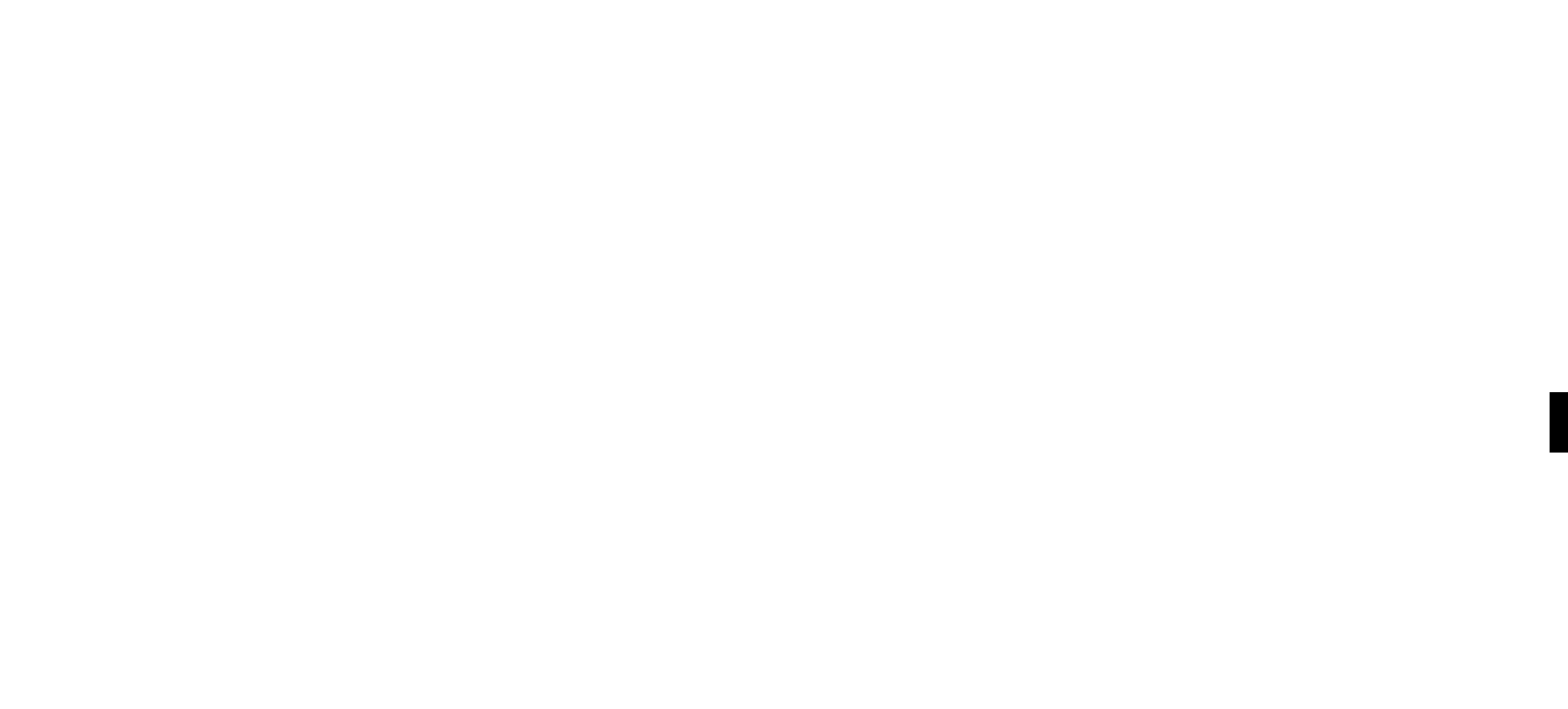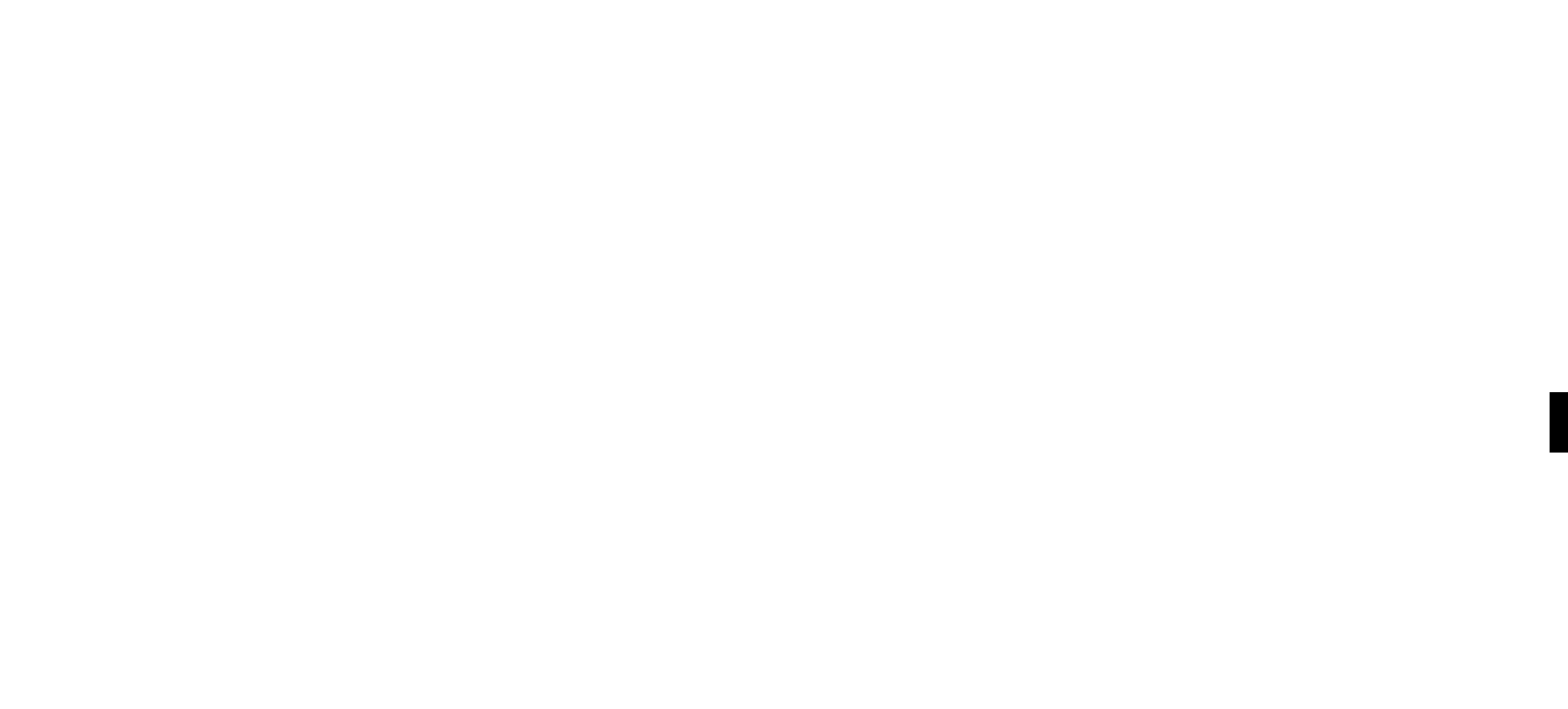
SECTION 7: SOUNDBRIDGE WEB INTERFACE
Use SoundBridge’s web page to control SoundBridge playback remotely, configure your
SoundBridge or reconfigure your preset Internet radio stations by entering the stream URL
directly into the web page. There are several ways to access the web page:
Launching the Roku Web Interface
PC/Windows users:
You can configure your computer to display UPnP devices including SoundBridge in your My
Network Places window.
Windows XP Service Pack 2 (SP2) users:
1. Open My Network Places
2. Click on “Show icons for networked UPnP devices” in the Common Task panel on the left
side of the My Network Places window. If the Common Task panel is not visible
a. Select Tools>Folder Options in the My Network Places window
b. Under the
Tasks section, choose “Show Common Tasks in Folders” and click OK.
3. Choose OK when asked to open the UPnP firewall ports.
Windows XP Service Pack 1 (SP1) users:
From the Control Panel, click Add or Remove Program.
1. Click Add/Remove Windows Components.
2. From the Windows Component list, select Network Services and then click Details.
3. Select the UPnP Interface check box.
4. Click OK and then Next.. The Configuring Window appears.
5. When the configuration is completed, click Finish.
6. Navigate to My Network Places and double-click the SoundBridge icon. You are now ready
to access SoundBridge’s web interface.
Apple/OSX users:
Follow these steps to access the web page:
1. Launch the Safari web browser. Because SoundBridge uses the Bonjour protocol (formerly
known as Rendezvous), the device automatically announces itself.
2. In Safari, be sure you have your bookmark list showing. If it is not showing, go to the
Bookmark menu and select Show All Bookmarks.
3. Click on the Bonjour option in the bookmark list to reveal your SoundBridge. If more than
one device is connected, they will be named SoundBridge, SoundBridge (2), and so on.
4. Double-click the name of your device to open the SoundBridge web page.
The web page includes four tabs:
Now Playing
Allows for control of playback of current music selection, including Pause, Play, Next/Previous
Track, Stop, Repeat and Shuffle. You can also change the volume level.
Presets
On this page, you can:
- Specify up to eighteen of your favorite music selections, such as Internet radio streams,
search results, or Playlists, to be stored in your Presets. (See p 26 for more info about
Presets.)
- Change the name of a preset.
- Click and drag the “Move” button to change the order of items in your Preset list.
- Press the “Play” button to play a preset item on your SoundBridge.
Why eighteen presets? Roku’s new Wi-Fi Radio includes eighteen preset buttons on the top of
the unit– which makes playing and changing presets quick and easy.
If you experience problems with playback of an Internet radio stream you copied from a web
browser, make sure that copied the correct URL. Usually, an MP3 stream URL ends with the
7
Section 7: SoundBridge Web InterfaceSection 7: SoundBridge Web Interface