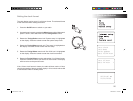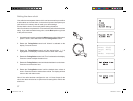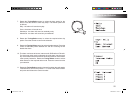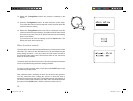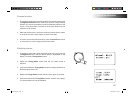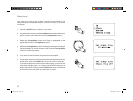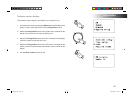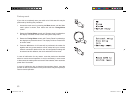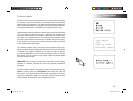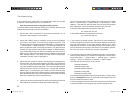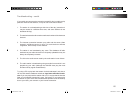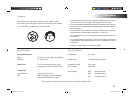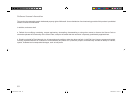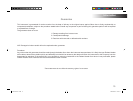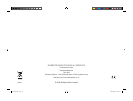65
You can view the radio’s MAC address using the menu items ‘Main
Menu' -> 'System setup' -> 'Internet setup' -> 'View settings' -> 'MAC
address'. Note that the WM-202 radio has both wired and wireless
MAC addresses. These are identical except for the first octet.
A wireless MAC address will typically be of the form
00:13:E0:xx:xx:xx
A wired MAC address will typically be of the form
02:13:E0:xx:xx:xx
5. If you have an encrypted network, check that you have entered the
correct encryption key into the radio. Remember that text-format WPA
keys are case sensitive. If your radio displays 'Network error' when
attempting to connect to an encrypted network, then please ensure
that you enter the correct key for the network. If the problem persists,
then you may need to consult your network configuration.
6. If you need to set up your radio's IP address manually, you will need to
know low-level details of your network's configuration. Use the menu
items ‘Main Menu' -> 'System setup' -> 'Internet setup' -> 'Manual
settings' -> 'Wired' or 'Wireless' (as needed) -> 'DHCP disable'.
The radio will then prompt you in turn for the
Ethernet IP address
Ethernet Subnet mask
Ethernet Gateway address
Ethernet Primary DNS
Ethernet Secondary DNS
For each of these parameters has four groups of digits. For each group
use the Tuning/Select control to select the value needed (from 0 to
255) and press the control to enter.
If you are setting up a wireless connection manually you will also need
to enter the ESSID, the encryption type, and the encryption key.
Troubleshooting
If you experience any trouble with your Internet radio, then you may find
it useful to visit the help section on our web site at
http://www.robertsradio.co.uk/pages/wm202_faq.htm
If you have difficulty connecting the radio to your computer network, some
of these steps may help to resolve the problem:
1. Confirm that a WiFi connected PC can access the Internet (i.e. can
browse the web) using the same network.
2. Check that a DHCP server is available, or that you have configured
your radio to use DHCP. Your radio will by default use DHCP. This
may be configured using the menu items ‘Main Menu' -> 'System setup'
-> 'Internet setup' -> 'Manual settings'. This will ask first whether you
wish to configure a wired or a wireless connection. For either wired or
wireless you then need to choose 'DHCP enable' or 'DHCP disable'.
If you enable DHCP then the radio will negotiate with your router (or
DHCP server) and will be provided with an IP address as well as the
other settings needed. If you wish to set the network configuration
completely manually, refer to paragraph 6.
3. Check that your network’s firewall is not blocking any outgoing ports.
As a minimum, the radio needs access to UDP and TCP ports 80 and
123. Port 53 may be required for DNS. Some Internet radio services
may require additional ports to be open. The use of Windows Shares
requires access to UDP and TCP ports 135 - 139 and 445. Windows
Media Player 11 will allocate a port number for UPnP media sharing
and will configure Microsoft's Windows built-in firewall appropriately.
Other firewall software may require configuration for UPnP or to allow
particular IP addresses to have trusted access.
4. Check that your access point does not restrict connections to particular
MAC addresses (sometimes called MAC address filtering).
WM-202 iss 1.indd 66 20/02/2008 13:04:16