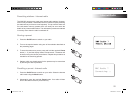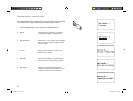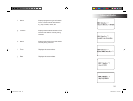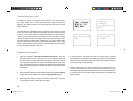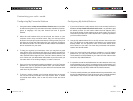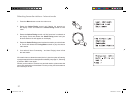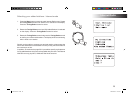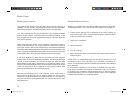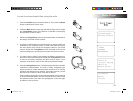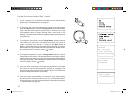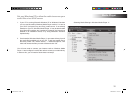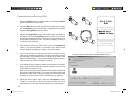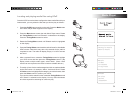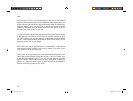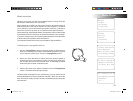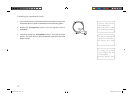30
Locate the shared audio files using the radio
1. Press the On/Off button to switch the radio on. Then press the Mode
button to select Music Player mode.
2. Press the
Menu button to enter the main Music Player menu. Rotate
the Tuning/Select control until "Browse" is selected on the display
then press the control to select.
3. Rotate the Tuning/Select
control until 'Shared folders' is selected on
the display. Press the control to select.
4. The radio will then display a list of Workgroups or Domains that it has
identified on your computer network. In most cases there will only be
one item shown which will be the workgroup name for your home
network. Rotate the Tuning/Select
control if needed to point to the
required workgroup or domain and then press the control to select.
5. The radio will then display a list showing the different computers on
the network which are sharing files. Rotate the Tuning/Select control
to point to the desired computer and then press to select. If your
computer is not shown, check its file sharing and firewall settings.
6. Press the Tuning/Select control. The radio will then search the selected
computer for shared folders. The radio is initially configured to be
able to connect to a folder which has been shared on a PC running
Windows with default security settings. If the radio connects, you will
then see a list of folders in which your files are stored.
If the computer has specific user name and password security settings
for access to shared folders, then you will need to set up a user name
and password within your radio. See paragraph 8 on the next page
for details on how to do this.
Media Player .
1
1
Shared media
>Shared folders
JONES
MSHOME
>WORKGROUP
Dad’s PC
Jenny’s Laptop
Mum’s PC
>Media Server
Documents
>Music
Photos
2-6
2
WM-202 iss 1.indd 31 20/02/2008 13:03:50