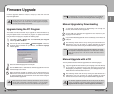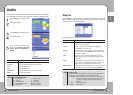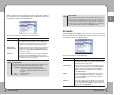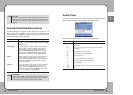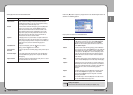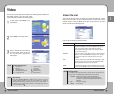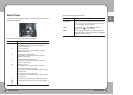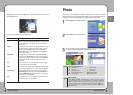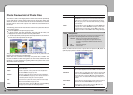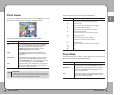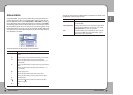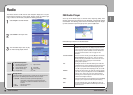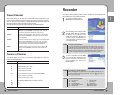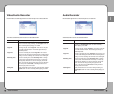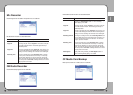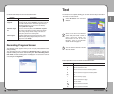5555
Useful Functions
ENG
5544
Useful Functions
Photo Preview/List of Photo Files
The mPack is able to show digital photos in either Photo Preview (thumbnail)
or list mode. Both of these modes require that the photo files, folders and
albums be saved in the "Photo" folder on the mPack. Otherwise, the browser
function must be used to view a photo or an album file saved elsewhere on
the mPack.
The following pictures show Photo Preview and the list of photo files with the
pop-up menu opened.
Press the (M) button to open the pop-up menu.
In Photo Preview, four photo thumbnails, along with their file names, are
displayed on the screen as shown in the left picture below.
In the list of photo files, the file preview and the photo file info are shown on
the left and the list of photo files on the right.
The pop-up menus for both Photo Preview and the list of photo files are
identical. Their functions are provided below.
Album files have a different functionality from photo files or folders. The
functions available for album management are View Photo, Slide Show and
Generate. For more information regarding Album files, please refer to the
Album Files section on page 55.
Description
To view photos in a slide show, press the (M) button and choose
Slide Show at the pop-up menu. To exit the slide show, press
the
■ button or, alternatively, press the (M) button and choose
Exit at the pop-up menu. The default slide show delay is initially
set to 3 seconds.
To manage albums, press the (
M) button and select Album from
the pop-up menu. Choose
Generate to configure an album with
photo files within the current folder. Choose
New to create and
configure a new album. Choose
Edit to edit an existing album(59p.).
Function
Slide Show
Album
Description
To view a photo file using Photo Viewer, select a photo file and
press the ▶ button.
To delete a photo file, select a photo file. Press the (
M) button
and choose
Delete at the pop-up menu.
To rename a photo file, select a photo file. Press the (
M) button
and choose
Rename at the pop-up menu. Rename the name of
the selected photo file using the on-screen keyboard.
To see the info of a photo file, select a photo file. Press the (
M)
button and choose
Info at the pop-up menu.
To setup photo settings, press the (M) button and choose Setup
at the pop-up menu to open the Photo Setup window.
Function
View
Delete
Rename
Info
Setup
Description
To view a photo file within an album in full screen mode, select an
album. Press the (
M) button and choose View to run Photo Viewer.
To view an album in a slide show, select an album. Press the (
M)
button and choose
Slide Show to begin. To quit the slide show,
press the
■ button or press the (M) button and choose Exit at
the pop-up menu. The default slide show delay is initially set to 3
seconds.
To set an album as the default album, select an album. Press the
(
M) button and choose Set to Default at the pop-up menu.
To edit an album, select an album. Press the (
M) button and
choose
Edit at the pop-up menu(see 59p.).
Function
View
Slide Show
Set to Default
Edit
Message Window
A message window may appear when a function item is selected from the
pop-up menu. The following actions will occur with each function:
1.
YesToAll : When the same task is performed repeatedly, a
confirmation message does not appear after the first
execution. The product is initialized to default when it is
restarted.
2.
Yes : Run/set the changes.
3.
Cancel : Cancel a task.
NOTE
Select an album file from the list of photo files and press the (M) button to
open the pop-up menu as shown in the following picture.