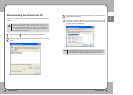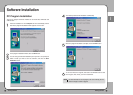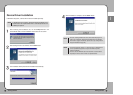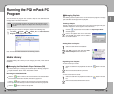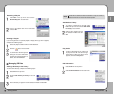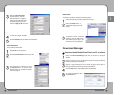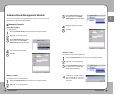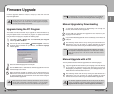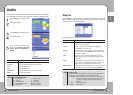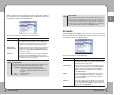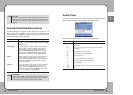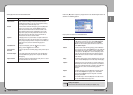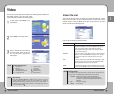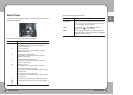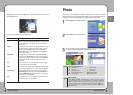3399
Getting Started
ENG
3388
Getting Started
Firmware Upgrade
Firmware upgrades allow the mPack to keep up to date with new and
improved applications.
Upgrade Using the PC Program
The easiest and most convenient way to upgrade the mPack firmware is by
using the update feature in the mPack PC program. To update the firmware
using the mPack PC program, complete the following steps:
Click Start PQI mPack PC. The PQI mPack_PC Program
window appears on the screen.
From the top menu, choose
Option Firmware Upgrade. If there is a
firmware update available for your mPack, the Select Language
window appears.
Select the desired language from the drop list.
Click the Start button to download the firmware upgrade file from the
Internet directly to the mPack.
Manual Upgrade by Downloading
To manually upgrade firmware by downloading a file through the
Internet, visit our web site www.pqi.com.tw.
Via the USB port, download the upgrade file that matches to your
language from the web site.
Copy the downloaded upgrade file to the root directory of the mPack via
USB port.
After removing mPack from the PC by running the "Safe Removal of a
USB Device" tool, turn its power on. mPack upgrades the current
firmware to the latest version using the installed firmware upgrade file.
To see the version information for the firmware installed on your mPack,
turn its power on and press the (
M) button on the initial screen. Choose
About in the pop-up menu. The current version information will be
displayed.
NOTE
Manual Upgrade with a CD
The CD provided contains firmware upgrade files for various languages.
Copy the upgrade file that matches to your language to the root directory
of the mPack. A firmware file for each language is located in
ENG(English), KOR(Korean), CHN(Chinese) and JPN(Japanese) sub-
folders within the Firmware folder in the CD.
After removing mPack from the PC by running the "Safe Removal of a
USB Device" tool, turn its power on. mPack upgrades the current
firmware to the latest version using the installed firmware upgrade file.
To install firmware, the mPack must be connected to a PC via a USB port.
For more information, refer to the "Connecting the Product" section
20p.).
NOTE
Please make sure the AC adaptor is connected before upgrading.
Interrupting power to the mPack while a firmware upgrade is in progress
can cause serious damage to the product.
CAUTION
Make sure that the mPack is correctly connected to the PC and the
Internet prior to attempting a firmware upgrade. If it is not correctly
connected to the Internet, the mPack cannot download the upgrade file.
CAUTION
The firmware upgrade file provided on the CD may not be the latest
version. To upgrade to the latest version, follow the instructions in
Upgrade with the PC Program, or Manual Upgrade by Downloading.
CAUTION
When the firmware upgrade is complete, use the "Safe Removal of a
USB Device" tool to remove the mPack from the PC and turn its power
on. mPack upgrades the current firmware to the latest version using the
installed firmware upgrade file.