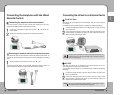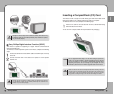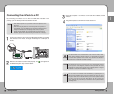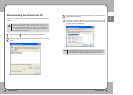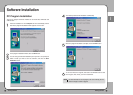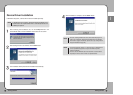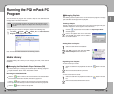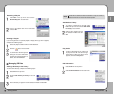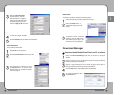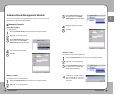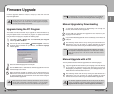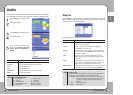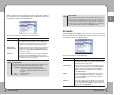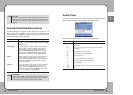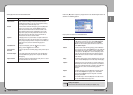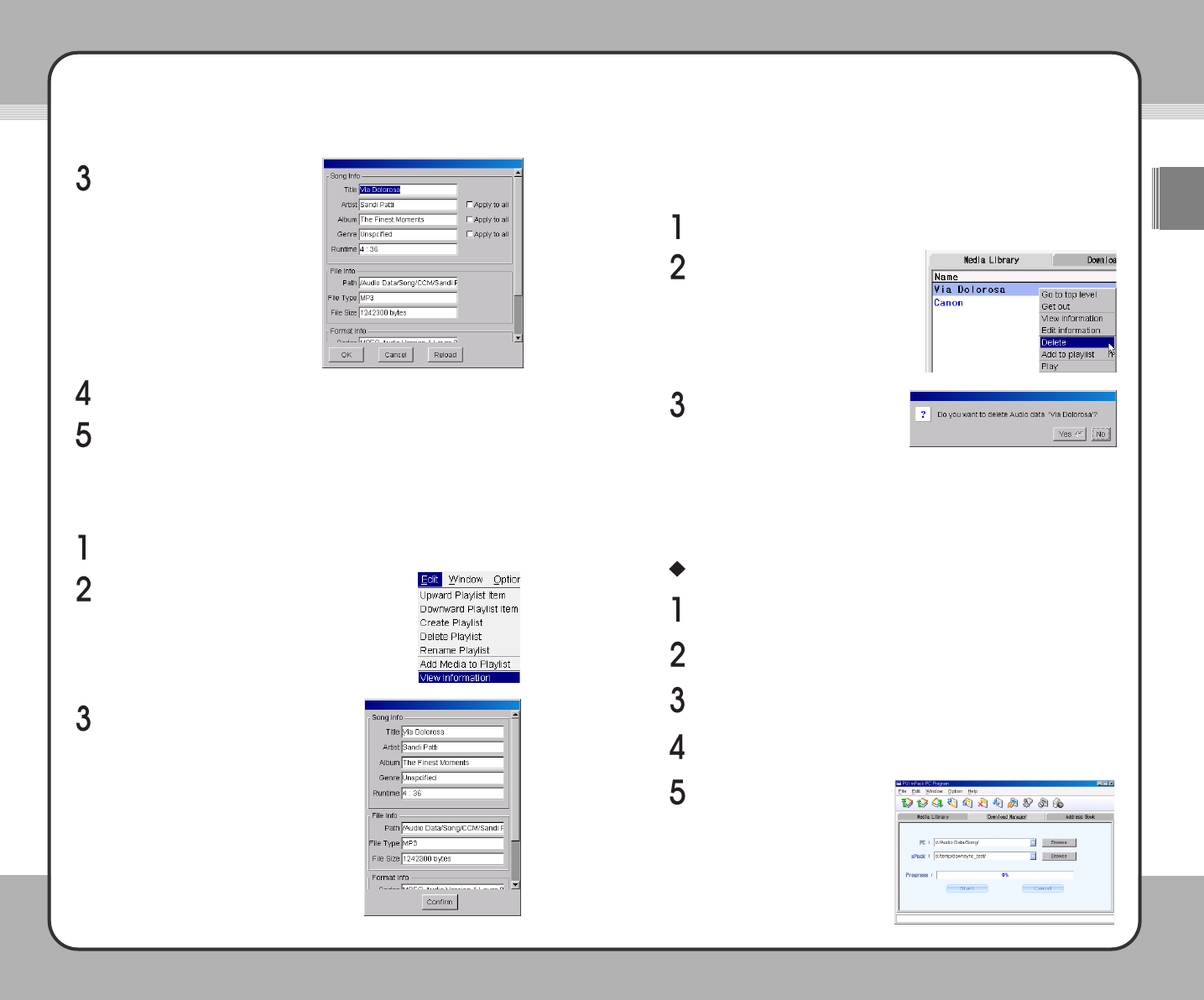
3333
Getting Started
ENG
3322
Getting Started
When the Edit Information
window appears, make the
desired changes. To apply the
changes to all audio files within
the same category in the DB,
check the Apply to All check box.
To save the changes, click OK.
View Information
To see audio file information:
Select View Information from the sub menu.
After checking the audio file info, click
the Confirm button. To edit the audio
file information, see the Edit Information
section on page 31.
Delete Data
To Delete an audio file, complete the following steps:
Select the Delete button. A
confirmation dialog screen will
appear.
To delete the info on a selected
audio file, click the Yes button.
This deletes only its entry in the
DB and not the actual audio file.
Download Manager
Download Audio/Video/Photo Files from PC to mPack
To cancel the download, click
the Cancel button.
Click the Reload button to initialize the information.
Select Edit from the top menu.
Select the audio file you wish to delete from the DB.
Select the Download Manager tab from the mPack PC Program
window.
Specify a file from your PC by typing the file path or clicking the browse
button and locating the specific file.
Specify a target directory file on the mPack by typing the file path or
clicking the browse button and locating the specific file.
Click the Start button. Downloading starts automatically.