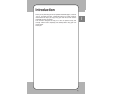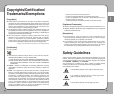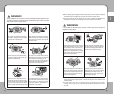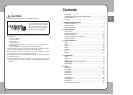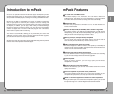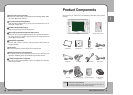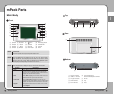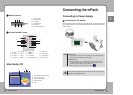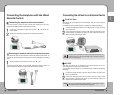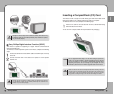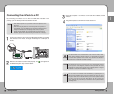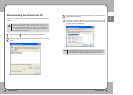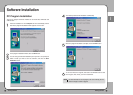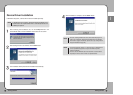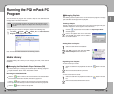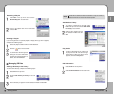1177
Getting Started
ENG
1166
Getting Started
Connecting the Earphone with the Wired
Remote Control
Connecting the earphone with remote control
The wired remote is used for audio control when wearing the ear buds.
Complete the following steps to use the wired remote:
Connecting the earphone without the wired remote control
The mPack ear buds can be used with or without the wired remote control. To
connect the ear buds without the wired remote control, complete the following
step:
Connecting the mPack to an External Device
The A/V In Port
The mPack can record data from external devices, such as a VCR, using the
A/V Out port.
To record data from an external device, complete the following procedure:
A/V OUT
Data from the mPack can be shared through external devices, such as a
VCR, using the A/V In port on the top of the unit.
To share data from the mPack to an external device, complete the following
procedure:
The A/V OUT port provides multi-connectivity for TV with audio, ear buds
with remote control, or ear buds only with a single port.
NOTE
Though the size and shape of A/V cables are identical, their features may
be different. Please use the cables provided by PQI, otherwise the product
may not function properly.
CAUTION
Connect the wired remote control to the A/V OUT ( ) port on the top
of the mPack.
Connect the earphone to the port on the wired remote control.
Plug the earphone connector into the A/V Out ( ) port.
To control the audio output, use the controls through the mPack screen. For
further information, please refer to the Audio section of this manual.
Connect the single jack side of the A/V cable to the A/V In port on the top
of the mPack unit.
Connect the triple jack side of the A/V cable to the Line Out jacks on the
external device. Typically these jacks are color coded for easier use.
Match each plug color and jack color.
Connect the single jack side of the A/V cable to the A/V Out port on the
top of the mPack unit.
Connect the triple jack side of the A/V cable to the Line In jacks on the
external device. Typically these jacks are color coded for easier use.
Match each plug color and jack color.