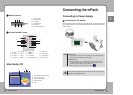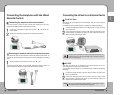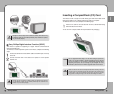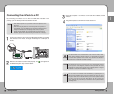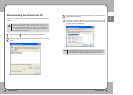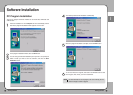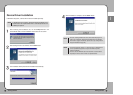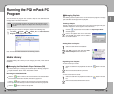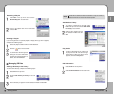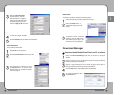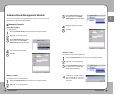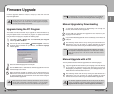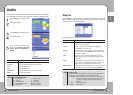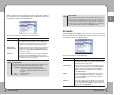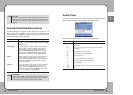3311
Getting Started
ENG
3300
Getting Started
Deleting a Playlist
If you no longer listen to a specific playlist or simply wish to get rid of a playlist,
complete the following steps:
Managing DB Data
Adding a Directory to the Library
To add a new directory, complete the following steps:
To register a media file into the DB, select
File in the top menu and choose Add media
to Library in its sub menu.
Select a file to register from the
file selection window and click
OK.
Add Media to Library
Select File in the top menu.
Play Audio
To play a selected file at PC, select a file
to play from the DB and click the right
mouse button. When the pop-up menu
appears, choose the Play button.
Edit Information
Select Edit Information from the sub menu.
Renaming a Playlist
Enter a new playlist name in the name field
and click OK.
Click Edit in the top menu and choose
Rename Playlist in the sub menu.
Select the playlist to delete from the Audio database.
Click the button in the tool bar.
A confirmation window appears
asking for the user's confirmation
to delete the selected playlist. To
delete, click the Yes Button.
Choose Add directory to Library in the sub
menu.
Enter a directory to register in the file selection window and click OK.
Includes all the audio files included in sub folders. It may take a while to
process it when there are a lot of files. Please be patient
NOTE
Select Edit from the top menu