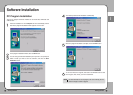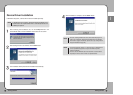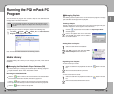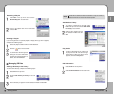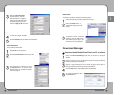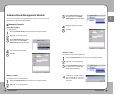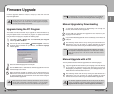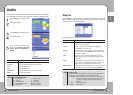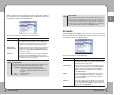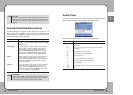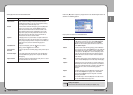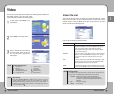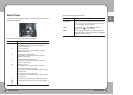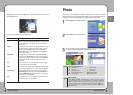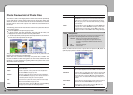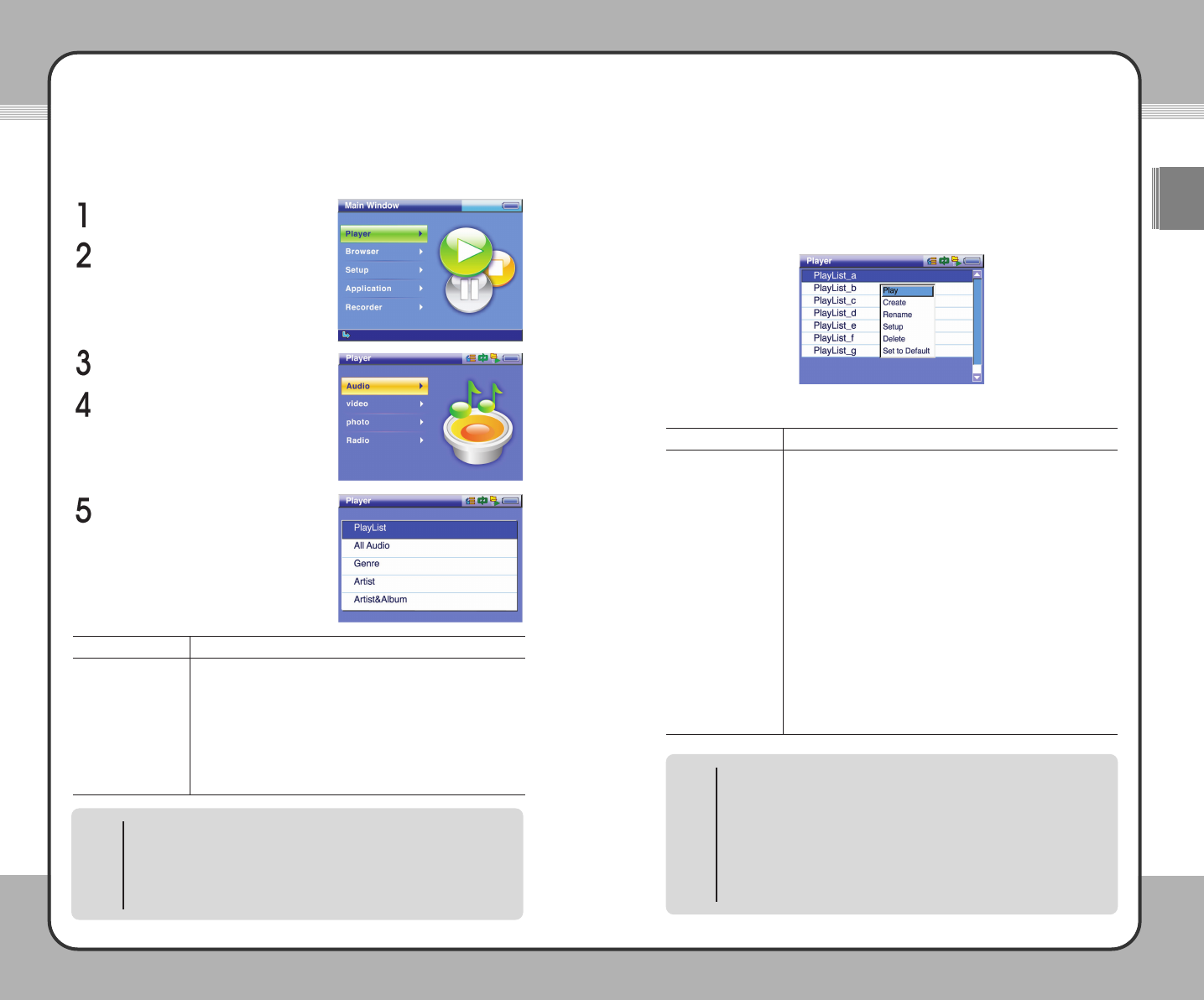
4411
Useful Functions
ENG
4400
Useful Functions
Audio
The mPack can play audio files recorded in the following formats: MP3, WMA,
AC3, AAC, WAV, and OGG. To play audio files, complete the following steps:
Select Player from the Main window.
Press the ▶ button.
Select Audio from the Player menu.
Press the ▶ button.
Select one of the options in the
Audio menu: PlayList, All Audio,
Genre, Artist, Artist&Album or
Album.
PlayList
Select PlayList in the Audio menu to create/manage a playlist or to play audio
files in a playlist. Press the (M) button to bring up a pop-up menu in the list of
playlists as shown in the following picture:
The pop-up menu procedures are described below:
Description
To play a playlist, select a playlist and press the (M) button. At
the pop-up menu, choose
Play.
To create a playlist, press the (
M) button on a playlist and
choose
Create at the pop-up menu.
To rename a playlist, select a playlist and press the (
M) button.
At the pop-up menu, choose
Rename. Enter a new name using
the on-screen keyboard.
To configure audio setup, press the (
M) button and choose
Setup at the pop-up menu. The Audio Setup window appears
on the screen.
To delete a playlist, select a playlist and press the (
M) button. At
the pop-up menu, choose
Delete. This deletes only the selected
playlist and not the actual files referenced by the playlist.
To set a playlist as the default playlist, select a playlist and press
the (
M) button. At the pop-up menu, choose Set to Default.
Function
Play
Create
Rename
Setup
Delete
Set to Default
Description
Play audio files from the playlist created.
Play all the audio files registered in the audio DB.
Play audio files by genre.
Play audio files by artist.
Play audio files by album for the selected musician.
Play audio files by album.
Option
PlayList
All Audio
Genre
Artist
Aritst&Album
Album
Joy Stick Button Operation
▲
: Previous List + : Previous Page
▼ : Next List
-
: Next Page
◀ : Previous Screen
■ : Stop/Cancel
▶ : Select/Run/Next Screen ▶
||||
: Macro Function
(M) : Pop-up Menu (H) : Shortcut Menu
NOTE
Message Window
A message window may appear when a function item is selected from the
pop-up menu. The following actions will occur with each function:
1.
YesToAll : When the same task is performed repeatedly, a
confirmation message does not appear after the first
execution. The product is initialized to default when it is
restarted.
2.
Yes : Run/set the changes.
3.
Cancel : Cancel a task.
NOTE