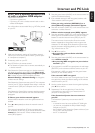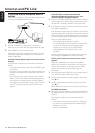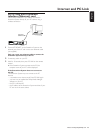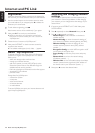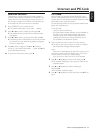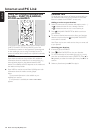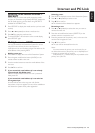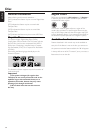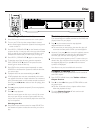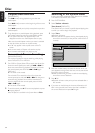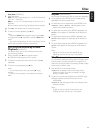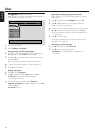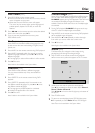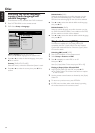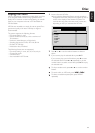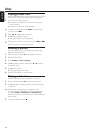Disc Playback [DVD/VCD/CD]
1 Press DVD on the remote control to turn on the system.
2 Turn on your TV. Set it to the correct Video In channel.
➜ You should see the Streamium System’s blue background
screen on the TV.
3 Press DISC 1 (OPEN/CLOSE /) on the Streamium System
to open disc tray 1. Load your disc in the tray, with the label
facing up and the shiny side facing down. If the disc is two-
sided, ensure that the side you wish to play is facing up.
4 Press DISC 1 (OPEN/CLOSE /) again to close the tray.
00
To load the rest of the disc trays, press the respective
DISC (OPEN/CLOSE /) button.Then press the same
button again to close the disc tray.
5 Press DVD on the remote control repeatedly or rotate
SOURCE on the Streamium System to select the disc that
you want to play.
6 If playback does not start automatically, press 2OK.
00
If DVD playback does not start automatically, a disc menu
may appear. If the title or chapter selections are numbered,
press a Number button on the remote control to select an
item. Or press 1, 2, 3, 4 to select an item for playing, then
press 2OK.
00
Press ; to pause playback temporarily.To resume playback,
press 2OK.
7 Press 9 to stop playback.
Note:You can only open one disc tray at a time. If the current
disc tray is open and you attempt to open another disc tray,
the first disc tray will close automatically before the second disc
tray can be opened.
Selecting next disc
00
Press DVD on the remote control or rotate SOURCE on
the Streamium System to select the next disc you wish to
play.
Resume [DVD/VCD]
The resume feature is available with the last five DVDs and
(Super) Video CDs you played.
1 Press 9 on the remote control to stop playback.
➜ Resume feature is activated.
➜ The next time you start playing the same disc, play will
resume at the same point at which you last stopped it.
00
However, if you press 9 twice to stop disc playback, resume
will not be activated.The next time you start playing the
same disc, play will start at the beginning of the disc.
00
If the resume symbol appears on the TV screen when you
reload a disc, play will resume from the point at which you
last stopped playback if you press 2 while the resume
symbol is still displayed.
Note: Resume may not be available with some discs.
Chapter Preview [DVD]
This feature allows you to preview the first 10 seconds of
each DVD chapter.
1 Press SYSTEM MENU. Next, select Toolbar ➜ View ➜
Chapter Preview.
2 Press 2 to select On. Next, press SYSTEM MENU to exit
the system menu.
➜ The first 10 seconds of every chapter will be shown.
After that, playback will stop.
00
To switch Chapter Preview off and continue with
normal playback, press 2OK.
Disc
31
English
RETURN
RESUME
MENU
MENU
SYSTEM
DISC
SUBTITLE
ANGLE
ZOOM
AUDIO
FAVORITES
(UN) MARK
VIEW
TV
AUX
DVD
INTERNET
PC LINK
TUNER