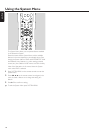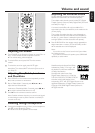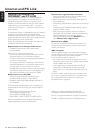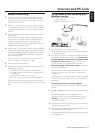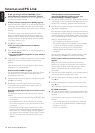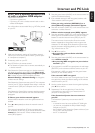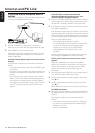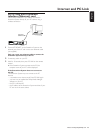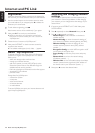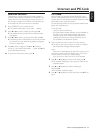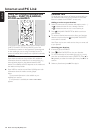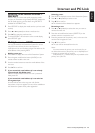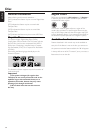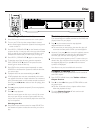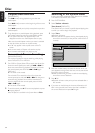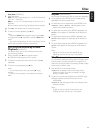Internet and PC Link
26 Please visit http://My.Philips.com
English
Registration
When the Streamium System connects to the Internet for
the first time, you will be asked to enter your email address.
1 Use the number buttons on the remote control to enter
your email address. If you mistyped, press 1 to delete the
character you have entered.
00
To exit without registering, press 9.
Note: Internet services will be available only if you register.
2 Next, press 2OK to send your email address.
➜ Within a short time, you will receive an email with
instructions on how to create your user´s account at
“My.Philips.com.”
3 Create the user´s account at “My.Philips.com.”
4 Next, press INTERNET on the the remote control to
connect to the Internet.
➜ The available media types (music, video, …) appear.
About “My.Philips.com”
To activate online services, every owner of a Streamium
System has to register with My.Philips.com.This website
allows you to:
– select and manage online media services
– manage your Internet favorites
– add music streams (currently MP3, MP3pro) to the
Streamium System that are not offered through the
available Internet service providers
– find links to background information and online support
– download PC Link software
– purchase media
Prerequisites for My.Philips.com:
– a Streamium System
– a computer
– access to the Internet
– an Internet browser
– an email address
To access My.Philips.com, open your Internet browser and
type in: http://my.philips.com
Reviewing and changing network
settings
The Streamium System tries to connect automatically to
your network. In case of any problems or after changing
your network, you can change/review the settings of your
network here.
1 If necessary, press INTERNET or PC LINK. Next, press
SYSTEM MENU.
2 Press 4 repeatedly to select Network. Next, press 2.
3 Press 4 or 3 repeatedly and select
– Network Type: to switch between a wired and a
wireless network,
– Network Config.: to enter the network settings of
your network (IP address, netmask, gateway and DNS),
– Wireless Config.: to enter the settings of your
wireless network (network name (SSID), channel
number…)
– Encryption Config.: to switch WEP encryption on/off
and to enter the encryption keys
– Proxy Config.: to enter the proxy name and proxy
port
– Network Info.: to review the network settings
(IP address, netmask, …),
– Wireless Info.: to view information about the wireless
network (network name, signal level, MAC address of
the wireless card in your Streamium System, …).
4 Next, press 2 to enter the selected menu.