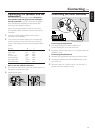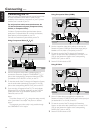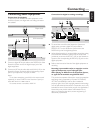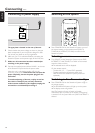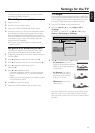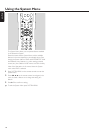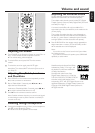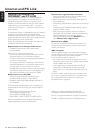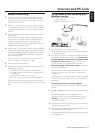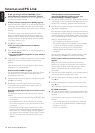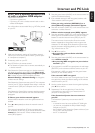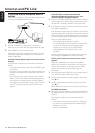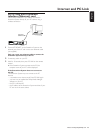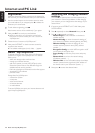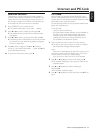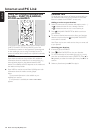Internet and PC Link
Please visit http://My.Philips.com 21
English
Before connecting
1 If you have a wired or a wireless home network and you
have not set it up yet, consult the user´s manual of your
(wireless) router on how to set up the network and how
to connect to the Internet.
2 Check if the computers in your network connect properly
to the Internet and to each other. If you face any problems
connecting to the Internet, consult your Internet service
provider.
3 Install the Philips Media Manager software on the PCs of
your network:
Either download the latest version at “My.Philips.com” or
install it from the supplied CD-ROM. Please refer to the
installation guide of the Media Manager software for
installing the software and making media files of your PCs
available to the Streamium System.
4 Switch on the TV and set the TV to the correct audio/video
channel for the Streamium System. Such channels may be
called AUX or AUXILIARY IN,AUDIO/VIDEO or A/V IN,
EXT1, EXT2 or EXTERNAL IN, etc.These channels are
often near channel 00.
Note: If you did not connect the Streamium System to a TV,
observe the display on the Streamium System.
5 Switch on the Streamium System.
6 Depending on your home network, continue with one of
the following 4 sections:
– A) Wireless home network with a wireless router,
– B) PC with a wireless network card or with a wireless
USB adapter,
– C) Wired home network with a router,
– D) PC only with a network interface (Ethernet) card.
Check the illustrations at the beginning of each section to
find out which of the 4 cases describes your home network
best.
A) Wireless home network with
wireless router
Follow these instructions if you have
– a wireless router and
– broadband Internet access.
1 Press INTERNET on the remote control.
➜ The Streamium System tries to connect automatically to
a wireless network.
2 If the Streamium System connects to a wireless network, it
will display its network name (SSID) briefly. Please verify
that the displayed network name corresponds to the
network you want to join. If you want to connect to
another network, press SYSTEM MENU and select
Network Settings ➜ Network Config. to change the
wireless network settings.
After connecting to the Internet the Streamium System
will ask you to enter your email address. Continue with
“Registration.”
If the Streamium System fails to connect, read the message
on the TV screen and continue with one of the following
paragraphs.
If ‘Choose your wireless network’ appears
Several wireless networks or one encrypted network are
available.
1 Press 4 or 3 repeatedly to select the network you want to
join.
If the desired network does not appear, press the
red button (SUBTITLE) on the remote control to select
manual and continue with “If ‘Enter wireless network
name (SSID)’ appears.”
2 Press the green button (ANGLE) on the remote control to
confirm the selected network.
3 If the selected network is WEP encrypted, continue with
“If the network is WEP encrypted.”
If the Streamium System connects to the Internet, continue
with “Registration.”
broadband internet