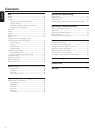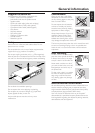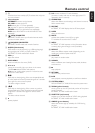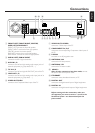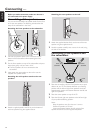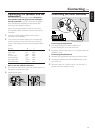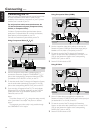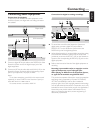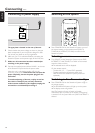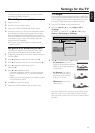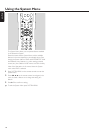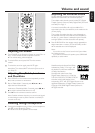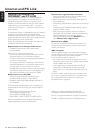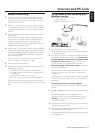Connecting the TV
After connecting the speakers, choose one of several kinds
of video connections, which differ in quality. For the
availability of the necessary connectors on your TV, please
read the user´s manual of your TV.
You only need one video connection between the
TV and the Streamium System (Component Video,
S-Video, or Composite Video).
S-Video or Component Video provides better picture
quality than Composite Video.To use these connections,
these options must be available on your TV.
Connect the Streamium System directly to the TV.
Using Component Video (P
R
P
B
Y)
1 Use the component video cables (red/blue/green) to
connect the Streamium System’s COMPONENT P
R
P
B
Y
jacks to the corresponding Component Video Input jacks
(or labelled as Pr/Cr Pb/Cb Y or YUV) on the TV.
2 To hear the sound of the TV through this Streamium System,
use the audio cables (white/red) to connect TV IN (L/R)
jacks to the corresponding AUDIO OUT jacks on the TV.
3 If you are using a Progressive Scan TV (TV must indicate
Progressive Scan or ProScan capability,) set the P-SCAN
switch (at the rear of the Streamium System) to ON.
Otherwise, set it to OFF.
Notes:
To set Video Output to ‘Y P
B
P
R
’, change the setting manually
in the System Menu. See chapter “No picture or distorted
picture.”
The progressive scan video quality is only possible through
the COMPONENT P
R
P
B
Y output.
Using Composite Video (CVBS)
1 Use the composite video cable (yellow) to connect the
Streamium System’s CVBS jack to the video input jack (or
labelled as A/V In,Video In, Composite) on the TV.
2 To hear the sound of the TV through this Streamium
System, use the audio cable (white/red) to connect TV IN
(L/R) on the Streamium System to the corresponding
AUDIO OUT jacks on the TV.
3 Set the P-SCAN switch to OFF.
Using S-Video
1 Use an S-Video cable (not supplied) to connect the
Streamium System’s S-VIDEO jack to the S-Video input jack
(or labelled as Y/C or S-VHS) on the TV.
2 To hear the sound of the TV through this Streamium
System, use the audio cable (white/red) to connect TV IN
(L/R) on the Streamium System to the corresponding
AUDIO OUT jacks on the TV.
3 Set the P-SCAN switch to OFF.
Connecting …
14
English
FRONT
LEFT
FRONT
RIGHT
CENTRE
SURR
LEFT
SURR
RIGHT
SUB-W
LEFT
SUB-W
RIGHT
ETHERNET
DIGITAL
IN
AUX IN TV IN LINE OUT S - VIDEO
OFFON
DIGITAL
OUT
R
L
P-SCAN
CVBS
AUDIO VIDEO OUT COMPONENT
AUDIO
OUT
Pr/Cr
Pb/Cb
Y
S-VIDEO
IN
VIDEO IN
COMPONENT
VIDEO IN
Pb
Y
AUDIO
OUT
Pr/Cr
Pb/Cb
Y
S-VIDEO
IN
VIDEO IN
COMPONENT
VIDEO IN
Pr
FRONT
LEFT
FRONT
RIGHT
CENTRE
SURR
LEFT
SURR
RIGHT
SUB-W
LEFT
SUB-W
RIGHT
ETHERNET
DIGITAL
IN
AUX IN TV IN LINE OUT S - VIDEO
OFFON
DIGITAL
OUT
R
L
P-SCAN
CVBS
AUDIO VIDEO OUT COMPONENT
AUDIO
OUT
Pr/Cr
Pb/Cb
Y
S-VIDEO
IN
VIDEO IN
COMPONENT
VIDEO IN
AUDIO
OUT
Pr/Cr
Pb/Cb
Y
S-VIDEO
IN
VIDEO IN
COMPONENT
VIDEO IN
FRONT
LEFT
FRONT
RIGHT
CENTRE
SURR
LEFT
SURR
RIGHT
SUB-W
LEFT
SUB-W
RIGHT
ETHERNET
DIGITAL
IN
AUX IN TV IN LINE OUT S - VIDEO
OFFON
DIGITAL
OUT
R
L
P-SCAN
CVBS
AUDIO VIDEO OUT COMPONENT
AUDIO
OUT
Pr/Cr
Pb/Cb
Y
S-VIDEO
IN
VIDEO IN
COMPONENT
VIDEO IN
AUDIO
OUT
Pr/Cr
Pb/Cb
Y
S-VIDEO
IN
VIDEO IN
COMPONENT
VIDEO IN