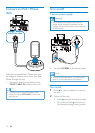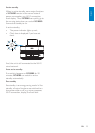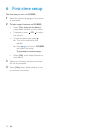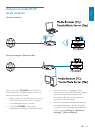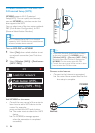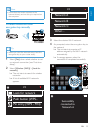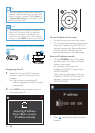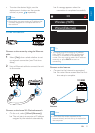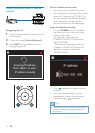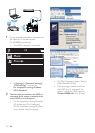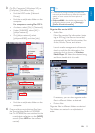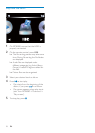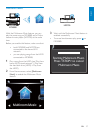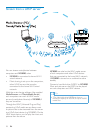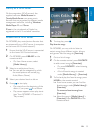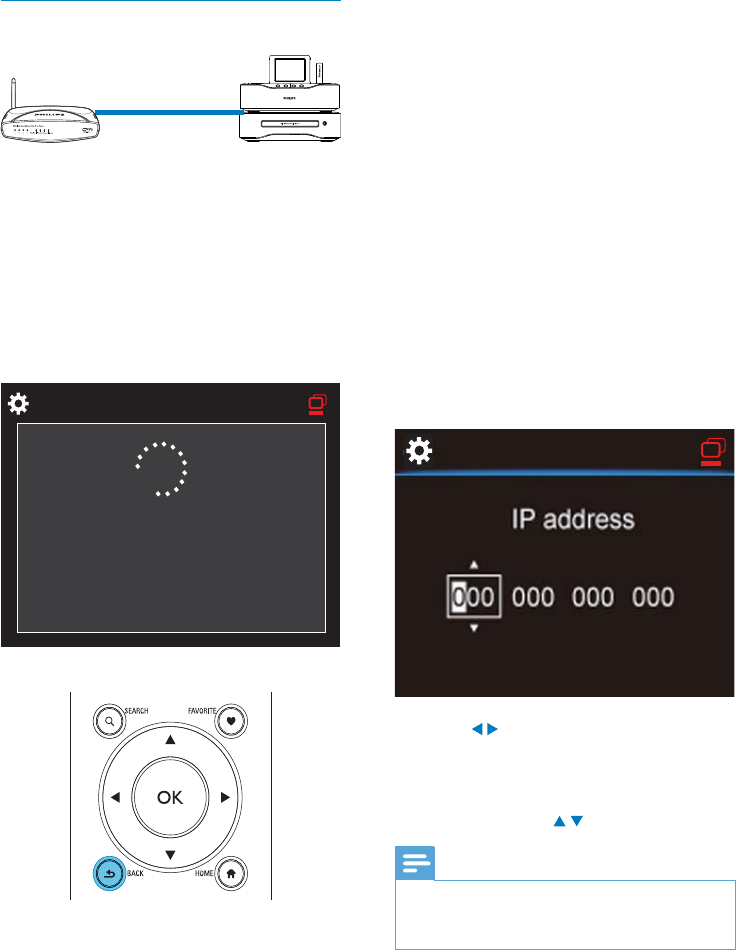
32
Get the IP address of the router
Consult the user manual of the router.•
Or, to check for the settings of the router, •
enter the IP address (e.g. 192.168.1.1) in
the web browser (e.g. Internet Explorer)
of the computer, and then, get the
desired information in the setup page.
Assign the IP address manually
On the • MCi8080, enter an IP address
that allows the unit to be in the same
subnet as the router.
For example, if the router has
IP address: 192.168.1.1, Subnet mask:
255.255.255.000;
Then, enter the following on the unit:
IP address: 192.168.1.XX (where XX
denotes a number), Subnet mask:
255.255.255.000.
Press • / repeatedly to select the entry
location;
To enter the desired digits, use the •
alphanumeric buttons on the remote
control; or press
/ repeatedly.
Note
Ensure that you never enter an IP address that •
is already assigned to a computer/device on
the network.
Wired connection: Enter IP address
manually
Stop getting Auto IP
1 Use an Ethernet cable to connect the unit
to the router.
2 On the unit, select [Wired (Ethernet)].
3 Press BACK on the remote control to
stop getting auto IP.
MCi8080
Acquiring IP address...
Press <Back> to enter
IP address manually
EN