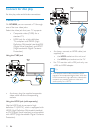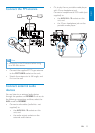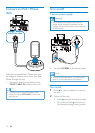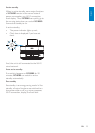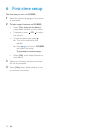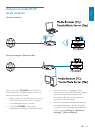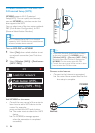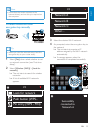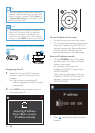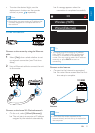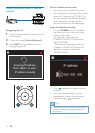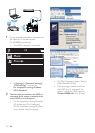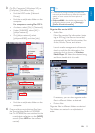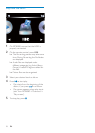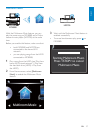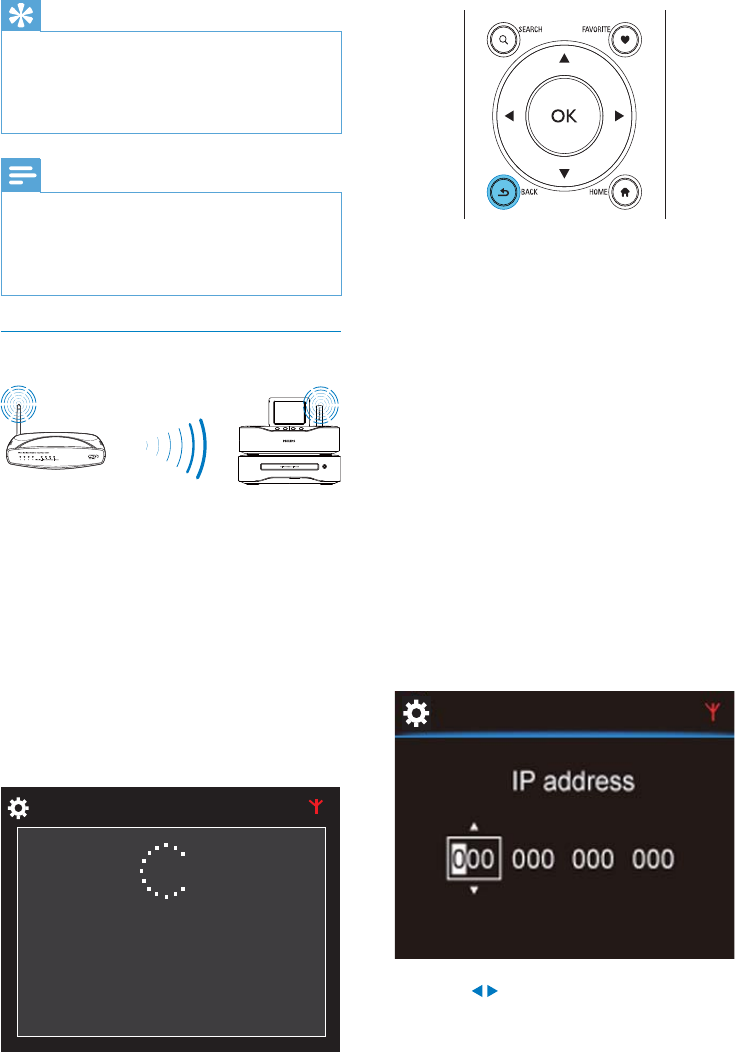
30
Get the IP address of the router
Consult the user manual of the router.•
Or, to check for the settings of the router, •
enter the IP address (e.g. 192.168.1.1) in
the web browser (e.g. Internet Explorer)
of the computer, and then, get the
desired information in the setup page.
Enter the IP address manually
On the • MCi8080, enter an IP address
that allows the unit to be in the same
subnet as the router.
For example, if the router has
IP address: 192.168.1.1, Subnet mask:
255.255.255.000;
Then, enter the following on the unit:
IP address: 192.168.1.XX (where XX
denotes a number), Subnet mask:
255.255.255.000.
Press • / repeatedly to select the entry
location;
Tip
If you have hidden the SSID of the router (e.g. •
disable the SSID broadcasting), go to the end
of the list of Wi-Fi network. Select [Other...]
> [Manual SSID entry]. In the text box, enter
the name of the router.
Note
The router may fail to assign an IP address, •
if the DHCP (Dynamic Host Configuration
Protocol) is unavailable or disabled on the
router. You may need to enter the IP address
manually, or press BACK to start re-connecting.
Wireless connection: Enter IP address
manually
Stop getting Auto IP
1 Search for the home Wi-Fi network,
and then, connect to the home Wi-Fi
network.
The unit starts to acquire an IP »
address assigned by the Wi-Fi network
automatically.
2 Press BACK on the remote control to
stop getting auto IP.
MCi8080
Acquiring IP address...
Press <Back> to enter
IP address manually
EN