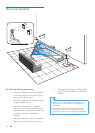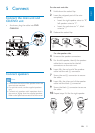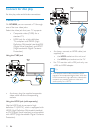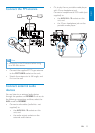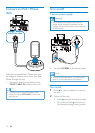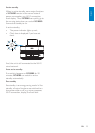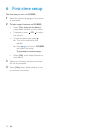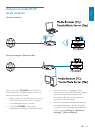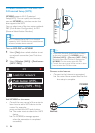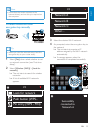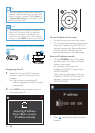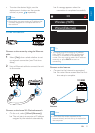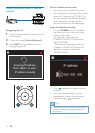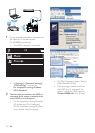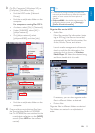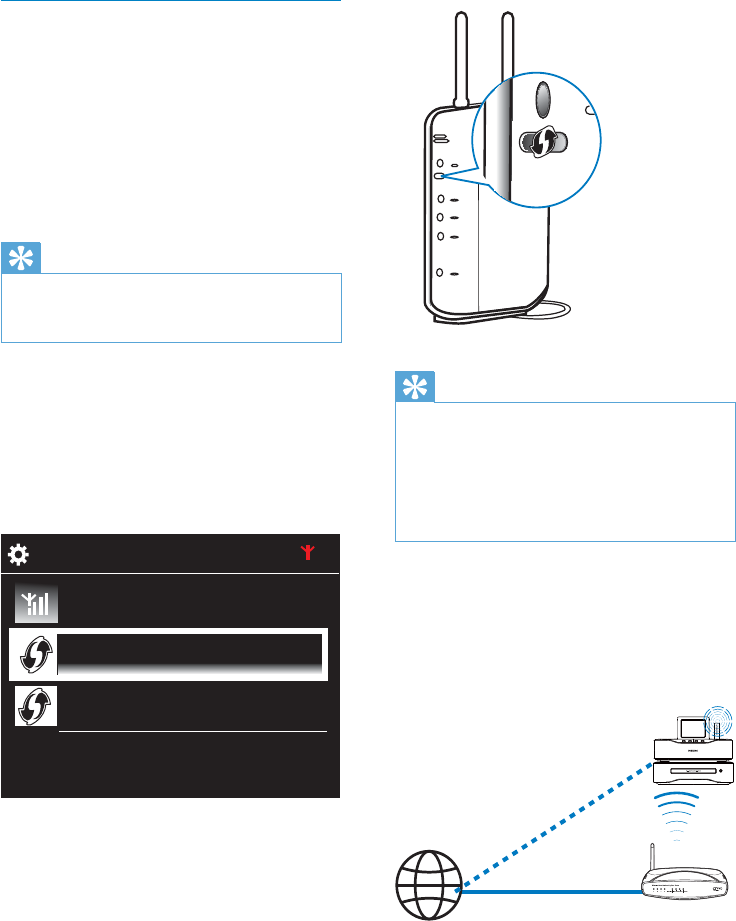
28
Tip
To use PIN (Personal Identification Number) •
as the setup method: On MCi8080, select
[Wireless (WiFi)] > [Pin entry (WPS – PIN)],
and write down the PIN that is displayed on
MCi8080; On the router, enter the PIN.
Consult the user manual of the router to learn
•
how to enter the PIN the router.
Connect to the Internet
Connect to the Internet as prompted. •
You enter Home screen after the first- »
time setup is complete.
MCi8080
Internet
Wireless connection: One-touch Wi-
Fi Protected Setup (WPS)
MCi8080 supports Wi-Fi Protected
Setup(WPS). You can quickly and securely
connect MCi8080 to a wireless router that
also supports the WPS.
You can select one of the two setup methods:
PBC (Push Button Configuration), or PIN
(Personal Identification Number).
Tip
Wi-Fi Protected Setup(WPS) is a standard •
created by Wi-Fi Alliance for easy establishment
of secure wireless home network.
Turn on WPS-PBC on MCi8080
1 Select [Yes], when asked whether to set
up network connection (see ‘First-time
setup’).
2 Select [Wireless (WiFi)] > [Push button
(WPS – PBC)].
Add MCi8080 on the router
Consult the user manual of the router to •
learn how to add a WPS device to the
router. For example:
press and hold the WPS push button.
The router starts to search for a WPS »
device.
On MCi8080, a message appears »
when the connection is completed
successfully.
2/3
Look for network
Push button (WPS...
Pin entry (WPS - PIN)
EN