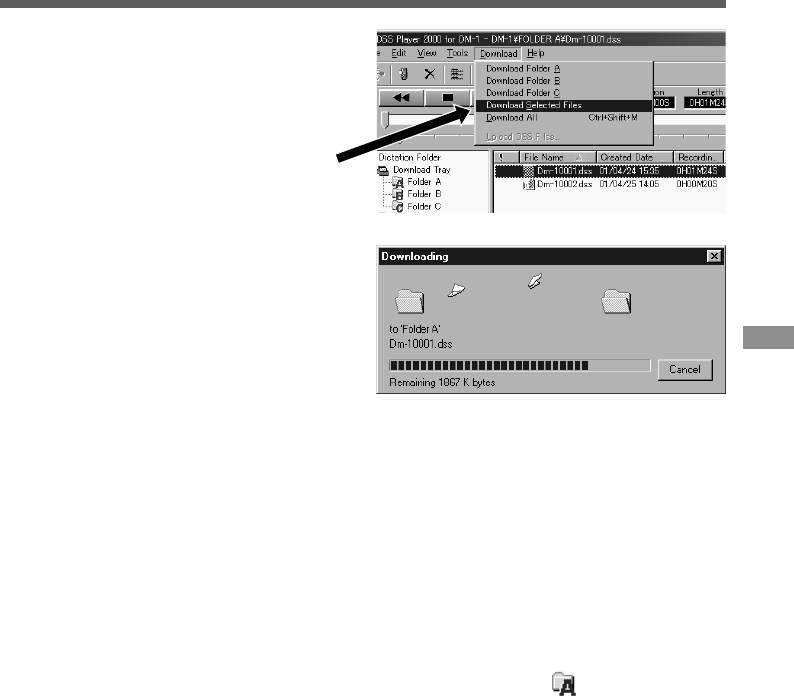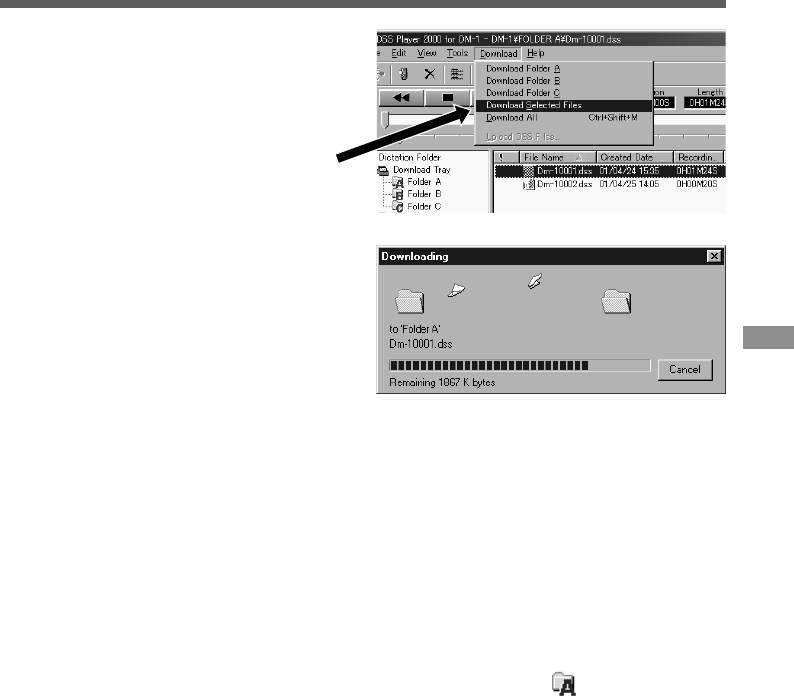
41
Import Voice Files to Your PC
3
Download the voice file.
From the [Download] menu, click on
[Download Selected Files].
4
Download complete.
Once the transmission screen closes
and the record/play indicator lamp on
the DM-1 goes dark, the downloading is
completed.*
* In general, it will take more than five seconds
(more than 12 seconds with Windows 2000)
after the transmission screen closes before
downloading is completed.
5
Transmission complete.
Before disconnecting the DM-1 from your PC, refer to “Disconnecting from Your PC”
(→P.37).
·······················································································································································
Notes
• NEVER remove the SmartMedia card or disconnect the USB connecting cable while the record/play indicator
lamp is flashing. If you do, the data on the SmartMedia card will be destroyed.
• Depending on the size of the voice file and your PC, it may take longer to download the files.
(Example: it will take 5 minutes to download a 64MB voice file with a 166-MHz MMX Pentium PC)
• The downloaded files will be stored in the download tray folder that corresponds to the folder in the DM-1
(Example: A voice file downloaded from Folder A will be stored in download tray on your PC.)
• If a voice file already exists on your PC with the same name, date and time recorded, the new file will not be
downloaded.
3