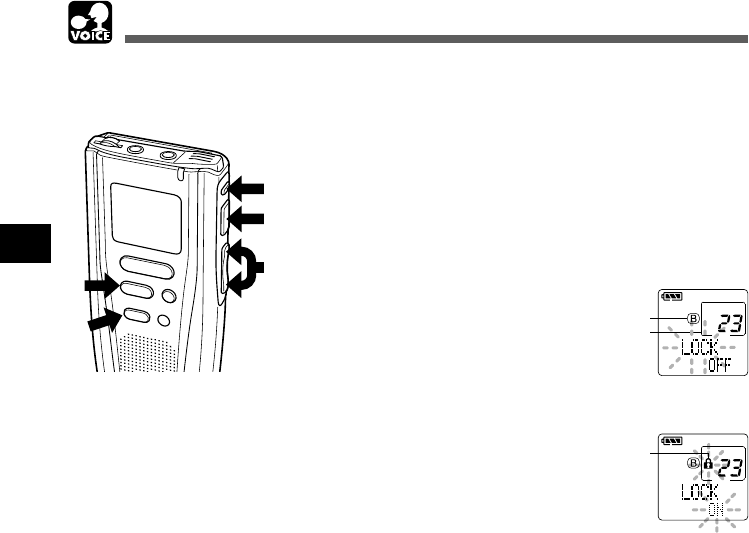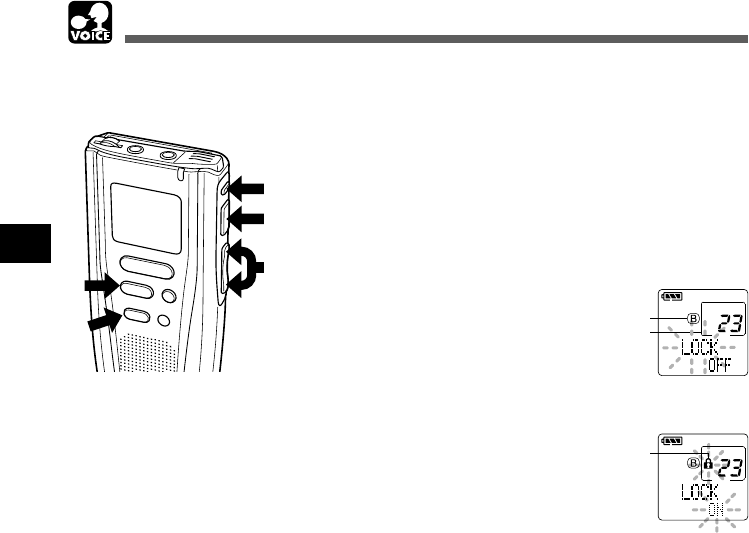
32
VOICE
Locking Files
Locking Files
1
Press the FOLDER button to
choose a folder.
2
Press the FF/+ or REW/– button to
choose the file you want to lock.
3
Press the MENU button.
The menu opens (→ P.33).
4
Press the FF/+ or REW/– button
to open the locking screen.
5
Press the PLAY button.
The file locking setup process begins.
6
Press the FF/+ or REW/– button to
choose between ON and OFF.
ON : Locks the file and prevents it from
being erased.
OFF: Unlocks the file and allows it to be
erased.
7
Press the PLAY button to
complete the setup process.
8
Press the STOP button to close the
menu.
................................................................................................
Notes
• The locking function of the DM-1 is different from the read-only function
on your PC.
• Any locked files are erased when you format a SmartMedia card.
Locking a file keeps important data from being accidentally erased.
Locked files are not erased when you choose to erase all files from a folder (→ P.31).
8
2,4,6
5,7
1
3
MENU
IN
D
E
X
/E
Q
REC
STOP
E
R
A
S
E
a
b
aCurrent folder
bFile to be locked
c
cErase lock
indicator