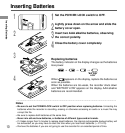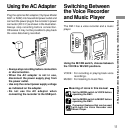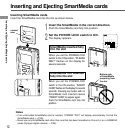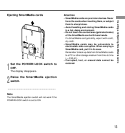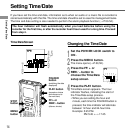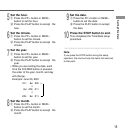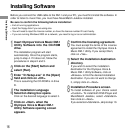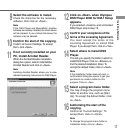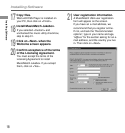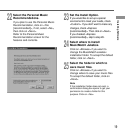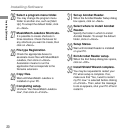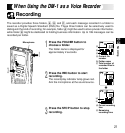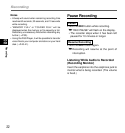16
Installing Software
Installing Software
1
Insert Olympus Voice & Music DM-1
Utility Software into the CD-ROM
drive.
The installation program will start
automatically. Once the program starts,
jump to step 4. If it does not, follow the
procedures in steps 2 and 3.
2
Click on the [Start] button and
select [Run].
3
Enter “D:/Setup.exe” in the [Open]
field and click on <OK>.
This is assuming the CD-ROM is in drive
D.
4
The installation Language
Selection dialog box opens.
Click on the desired language to select it.
5
Click on <Next> when the
Olympus Voice & Music DM-1
Utility Software opening screen
appears.
Be sure to confirm the following before installation:
• Exit all running applications.
• Eject the floppy disk if you are using one.
• You will need to input the licence number, so have the license number ID card handy.
• If you are running Windows 2000 on a network, you need to log on as an administrator.
6
Confirm the licensing agreement.
You must accept the terms of the License
agreement to install the Olympus Voice &
Music DM-1 Utility. If you accept them,
click on <Yes>.
7
Select the installation destination
directory.
If you wish to select the installation
destination for the Olympus Voice &
Music DM-1 Utility Software, click on
<Browse> to find the desired installation
destination. If you do not want to change
it, simply click on <Next>.
8
Installation Procedure screen.
To install software of your choice select
<Custom>. To install both DSS Player and
MusicMatch Jukebox, select <Standard>
then click on <Next>.
If you selected <Standard>, skip to step 10.
Before you connect the USB cable to the DM-1 and your PC, you must first install the software. In
order to listen to music files, you must have MusicMatch Jukebox installed.