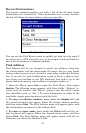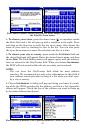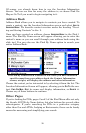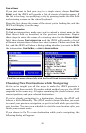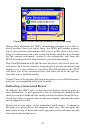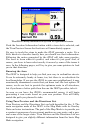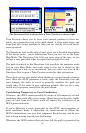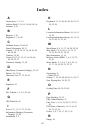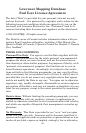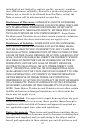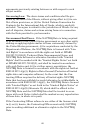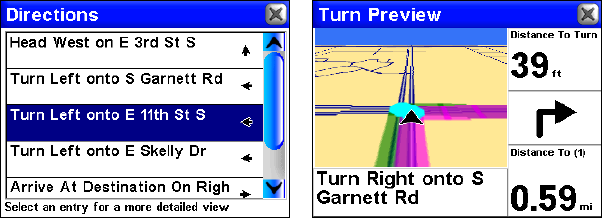
61
The Directions List is shown left; a Turn Preview is shown right.
Turn Preview allows you to leave your current position to focus mi-
nutely on a particular turn in the path ahead. A close zoom range and
large-font data boxes combine to help you see exactly the road condi-
tions up ahead.
The Directions List, on the other hand, gives you a detailed description
of the entire route – more information than you can see in the basic
Map Mode. The Directions List tells you every step of the way, so you
can get a very good idea what to expect further down the road.
The path described in the Directions List parallels the magenta route
line on your Map Mode, and every entry in the list is shown on the
map's route as a dot, as we mentioned. You can select any turn in the
Directions List to open a Turn Preview screen for that instruction.
These tools can be very useful when checking a route through a known
area. After the iWAY generates a route, open the Directions List and
read through the steps to see if it generally matches the path you
would take. If the route is over unknown ground, this can be a very
useful way to prepare yourself for the path ahead.
Considering Temporary or Local Conditions
Of course, the iWAY cannot possibly be aware of all temporary or local
conditions that could affect your course. Short-term construction, traffic
jams, or local bans on U-turns could all impact the usefulness of an
iWAY-generated route.
If you're following a route generated by the iWAY and temporary or
local conditions make it impossible (or inconvenient) to follow the
iWAY's instructions, use your best judgment. Keep driving, and do your
best to keep moving toward your destination.
Whenever the iWAY notices that you have left the path it generated for