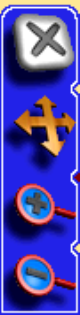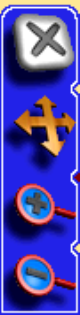
13
When tracking your current position, the toolbar buttons on the left of
the page are hidden, so that you can see as much of the menu as possi-
ble. You can change what's visible on the map display at any time,
though, simply by touching the screen. When you do, a map cursor will
appear along with a toolbar that contains several map display buttons.
Using the Menu Button
The Menu button appears in the top left corner of the screen. Press this
button to show the menus and submenus, which allow you to toggle
between Map and Music Mode, search for a destination, select a com-
mand or adjust a feature. We'll discuss the Menu in the following
pages, and the Options Menu (accessible from the Menu) in Sec. 4.
Using the Speak Instruction Button
This button appears just below the Menu button. Push this button once
to make the iWAY repeat the current navigation instruction. (If you’re
not navigating, the iWAY will speak a short test message.) Whenever
the iWAY is speaking an instruction, a volume control slider will ap-
pear below the speak button. You can press and drag the control on this
slider to quickly adjust the volume.
For more information on sounds options, see the heading "Sound and
Voice Setup" in Sec. 4.
Using the Map Display Toolbar
The map display toolbar buttons are used with the touch screen to con-
trol what part of the map you see. You can zoom all the way out to see
your position relative to the continental U.S., or zoom in close on an
area hundreds of miles away to see whether you'll be making a left or
right turn at the end of your trip.
The Map Display Toolbar.
Clear Cursor button.
Move Map / Zoom Box button
(press to toggle between modes).
Zoom In button.
Zoom Out button.