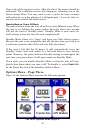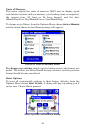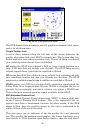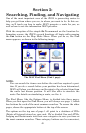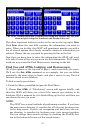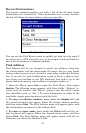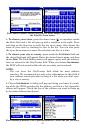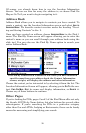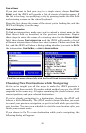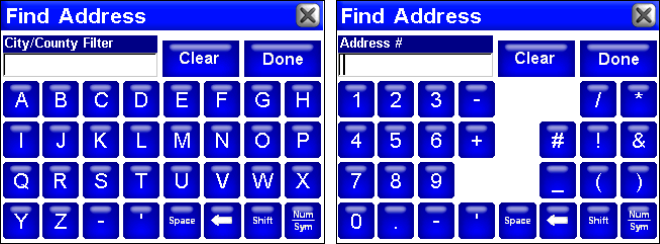
51
The iWAY virtual keyboard is shown left using the Letters key set, and
shown right using the Numbers and Symbols key set.
The other important button to notice is the one on the top right, DONE.
Push
DONE when the text field contains the information you want to
enter. When you do this, the iWAY will sometimes provide you with a
list of several options that closely resemble whatever information you
entered. Choose the one you want by pressing its line in the list.
Now that you know how to enter the information the iWAY will need,
let's look at some of the ways you can use this information. We'll simply
work our way across the Find Menu screen, starting on the left.
Find Gas and ATMs, Lodging, and Restaurants
All of the options on the top row of page 1 work essentially the same.
We'll use the
GAS, ATMS command as an example, but you can follow
essentially the same steps to locate and plot a course to any Point of
Interest stored in our database.
To find a nearby gas station:
1. From the Menu, press
FIND to open the Find Menu.
2. Choose
GAS, ATMS. A "Calculating" screen will appear briefly, and
then the iWAY will show you a list of the nearest gas stations in its
database. Wait a moment for it to finish filling up the list, and then you
can choose the one you want.
NOTE:
The iWAY has several methods of performing searches. If you have
the map cursor showing, it searches for all relevant locations near
to the map cursor. If you’re not navigating and don’t have the cur-
sor showing, it searches for locations near your current position.
You can change these search settings by choosing the Find By but-
ton in the bottom left corner of the search screen.