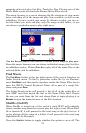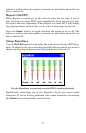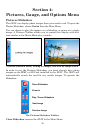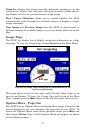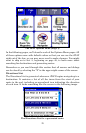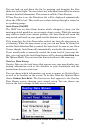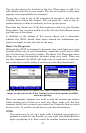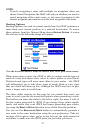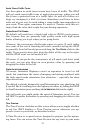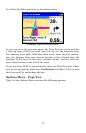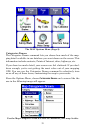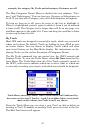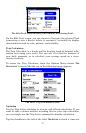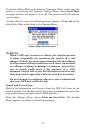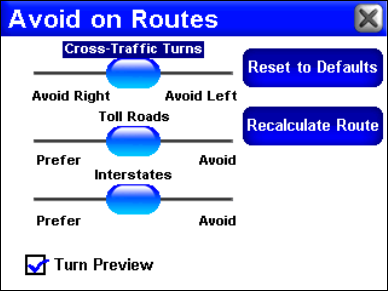
32
NOTE:
If you’re navigating a route with multiple via waypoints, when you
choose Cancel Navigation the iWAY will ask you whether you want to
cancel navigation of the entire route, or just cancel navigation to the
current waypoint and continue on to the next waypoint in the route.
Routing Options
Routing Options are used to control exactly how the iWAY generates a
route from your current position to a selected destination. To access
these options, from the Options Menu choose
ROUTING OPTIONS. A screen
like the one in the following image will appear.
Use the Avoid on Routes menu to control how iWAY generates routes.
When generating a route, the iWAY is able to analyze certain types of
roads or turns and adjust their value to either prefer or avoid them.
Preferred road types will occur more often in your routes – the iWAY
will deliberately try to take those types of roads. Road or turn types
that you Avoid will show up less, although the iWAY may have to gen-
erate a longer route to avoid them.
The three slider controls on this page let you control how much you
want to avoid or prefer the associated options when generating a route.
The farther you move the slider to the left or right, the more it will af-
fect the routes generated by iWAY. If you change these values signifi-
cantly and notice that your iWAY has begun generating poor routes,
try using the
RESET TO DEFAULTS button to see if that fixes the problem.
You can use the
RECALCULATE ROUTE button to automatically generate a
new route to the same destination using the new preferences. Take ad-
vantage of this option when you're trying to learn the right amount of
avoidance, to make sure the iWAY gives you just what you want.