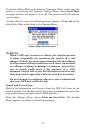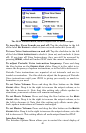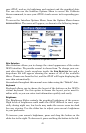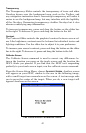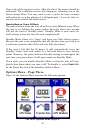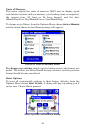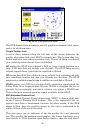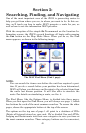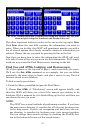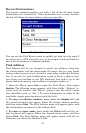47
locked onto the satellites, and the number shown isn't valid.
Satellite Display
A white circle that serves as a graphical view of the satellites overhead
fills much of the right half of the screen. Each satellite is shown on the
circular chart relative to your position. The GPS receiver is tracking sat-
ellites that are in blue type. The receiver hasn't locked onto a satellite if
the number is in dark blue, so it isn't being used to solve the position.
Lat/Lon Coordinates
Beneath the Satellite Display, you can see your Coordinates in Lati-
tude and Longitude. These numbers can be used to pinpoint your loca-
tion on any map, or to create contacts at your position on another GPS.
Transfer Data
In addition to storing media files such as music and pictures, you can
use your MMC or SD Card to store and transfer GPS data recorded on
the unit. This is a handy way to save contacts that you’ve created,
Trails of places you’ve been, and routes you’ve set up.
To save data to your memory card, or to load data from your memory
card, choose the
TRANSFER DATA command from the Options Menu. Tell
the iWAY whether you want to
LOAD data for the iWAY to display and
use, or
SAVE data to the card, to store or transfer it to another GPS unit.
If you choose to Load data, then your should choose the dropdown box
and make sure to choose the filename of the GPS Data File you want to
load. If you’re Saving data, you can select the Filename text box to en-
ter a new name describing the data you’re saving.
GPS Simulator
The iWAY offers a GPS Simulator option that allows it to simulate the
navigations of a route. When you turn on the Simulator, the iWAY pre-
tends it has a GPS lock at the current location, then begins moving
along the current route as though you are following it.
This feature can be handy when the iWAY recommends a route you’ve
never traveled before, letting you preview the whole way from your
start to your destination. Four play control buttons in the bottom left of
the screen allow you to control the simulator.
Use the
REVERSE button to move backwards along the route. Stop or re-
sume motion along the route using the
PLAY / PAUSE button, or speed up
simulation by pressing
FORWARD. To stop following the current route
and return to your starting location, press Stop.