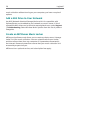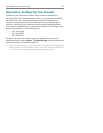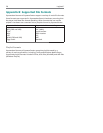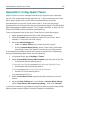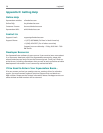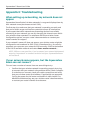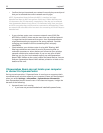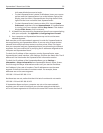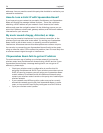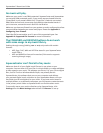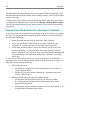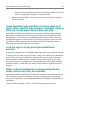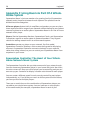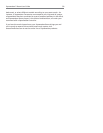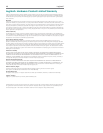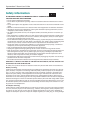34 Logitech®
addresses. You may need to consult the party that installed or maintains your
network for assistance.
How do I use a static IP with Squeezebox Boom?
If you have set up your network to use static IP addresses, your Squeezebox
Boom will display the message Address Problem – There was a problem
obtaining a DHCP address on your network. Scroll down to Use a static
address and press the navigation wheel. On the following screens you can
enter the IP address, subnet mask, gateway address, and DNS server address
information for your network.
My music sounds choppy, distorted, or skips.
There may be excessive interference in your wireless connection, or the
wireless signal may otherwise be too weak. Try moving your Squeezebox
Boom closer to the wireless router, or removing sources of potential
interference. Microwave ovens and cordless phones are common culprits.
You can also try connecting your Squeezebox Boom directly to the router
using an ethernet cable; if this resolves the problem, then it’s most likely due
to wireless network signal strength or interference.
If Squeezebox Boom fails to get an IP address
The most common way of setting up a wireless network is to have the
wireless router issue IP addresses on demand using a DHCP service. If your
Squeezebox Boom displays a message stating that it can not get an IP
address, try these steps:
Check your wireless router’s confi guration to confi rm that it’s •
assigning IP addresses via DHCP. If your wireless router does not use
DHCP for security purposes, you can assign your Squeezebox Boom
a static address. For assistance with this advanced network setup,
contact your wireless router’s vendor or the party who installed your
wireless network.
If your network uses WEP encryption, make sure you’ve correctly •
entered the network security key into Squeezebox Boom. In some
cases, an incorrect WEP security key can appear as a DHCP failure.
Cycle your wireless router’s power.•