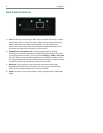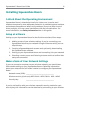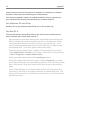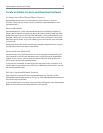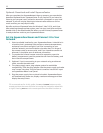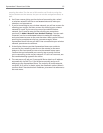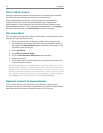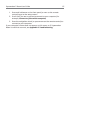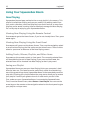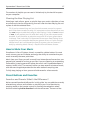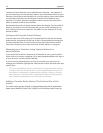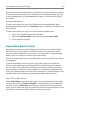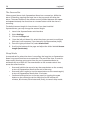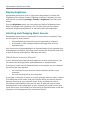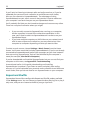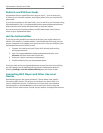16 Logitech®
Using Your Squeezebox Boom
Now Playing
Squeezebox Boom always maintains the current playlist in its memory. This
playlist is called Now Playing and you can modify it by adding tracks from
your music collection, tracks and playlists from music services, or even from
playlists you’ve saved. Learning how to effectively manage the Now Playing
list is a key step to enjoying your Squeezebox Boom.
Viewing Now Playing Using the Remote Control
Press home to go to the Home Screen, if you’re not already there. Then, press
home again.
Viewing Now Playing Using the Front Panel
Press back until you are at the Home Screen. Then, use the navigation wheel
to scroll to Now Playing, the fi rst option on the Home Screen. Then click the
wheel or press play to advance to the Now Playing screen.
Adding Tracks, Albums, Playlists, and Other Items
Press add on the remote control or front panel. The currently selected item
will be added to the end of Now Playing. If you press and hold add, the
selected item will be inserted into Now Playing so that it plays next.
Saving as a Playlist
Squeezebox Boom can save your Now Playing list to your computer’s hard
drive for later use. This feature can be particularly useful for entertaining –
one of the great things about Squeezebox Boom is that everybody wants to
play with it! Saving your playlist before the party starts allows you to restore
your playlist if one of your guests clears it or adds music you don’t like.
First, make sure your Squeezebox Boom is connected to SqueezeCenter.
Then, from the Home Screen, select Extras > Save Playlist. You can use the
arrow keys on the remote or the navigation wheel on the front panel to give
your playlist a unique name.