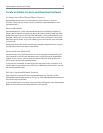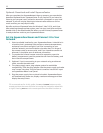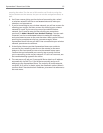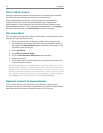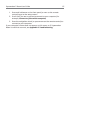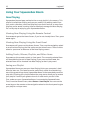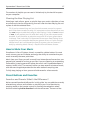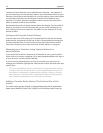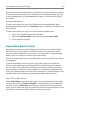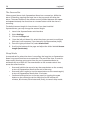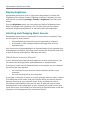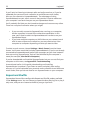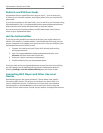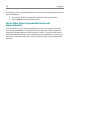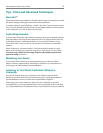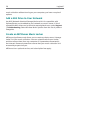Squeezebox™ Boom User Guide 19
browse thousands of radio stations and add them to your favorites or presets.
If your favorite online station isn’t available via one of these guides, it’s easy
to use SqueezeCenter or SqueezeNetwork to add it if you know the URL for
the stream.
With SqueezeNetwork
To add a radio station to your list of favorites on SqueezeNetwork, go to
www.squeezenetwork.com, click Favorites, select a name for the stream and
enter the URL.
To add a radio station to your list of favorites on SqueezeCenter:
Launch the SqueezeCenter web interface.1.
Select the 2. Internet Radio menu, and then select Tune In URL.
Enter the URL and click +.3.
Squeezebox Boom’s Alarm
Squeezebox Boom has a sophisticated alarm system. You can set multiple
alarms per day, and set alarms at different times on any day of the week.
You can choose to be woken by an item in your favorites, or by Squeezebox
Boom’s built-in collection of music and sound effects.
A built-in backup keeps your alarm settings for up to two weeks if your Boom
is unplugged.
If you’ve selected an online source for your alarm (such as your favorite
Internet radio station) and your Boom loses its connection to the Internet
for any reason, your Boom will still help ensure that you wake up on time. If
your computer is turned on and your Boom is connected to SqueezeCenter,
it will play random tracks from your music collection. If SqueezeCenter is not
available, Boom will substitute a pleasing (but effective) alarm tone.
How To Set the Alarm
Select Alarm Clock from the Home Screen. If you’ve already set up an alarm,
The fi rst menu item is All Alarms On/Off – a useful option if you’re going on
vacation. Scroll to Add Alarm and click the navigation wheel. On the next
menu you can select the days you would like the alarm to sound (every day of
the week, or any combination of days), and the item to play.