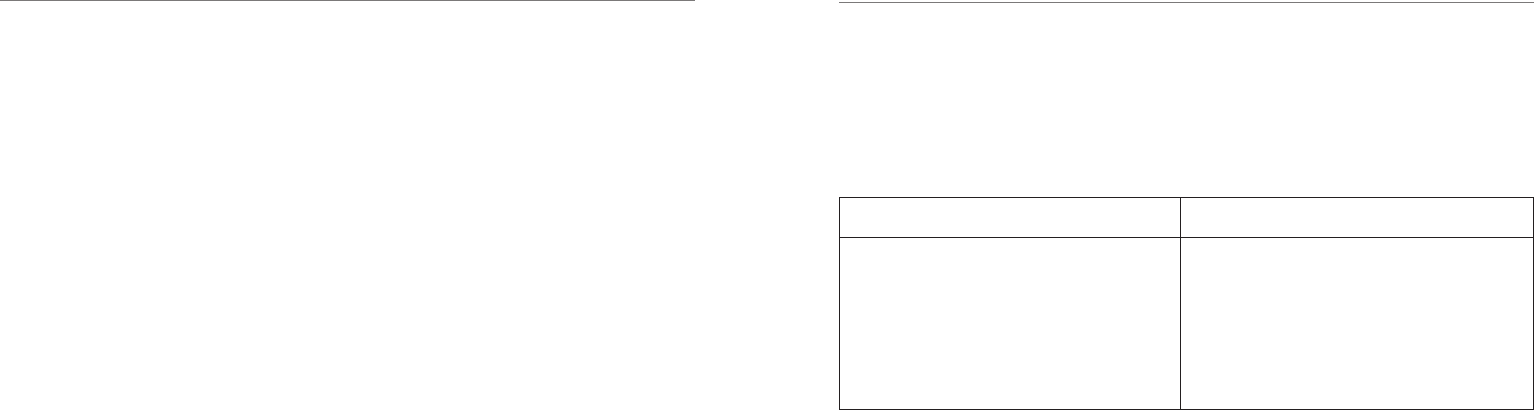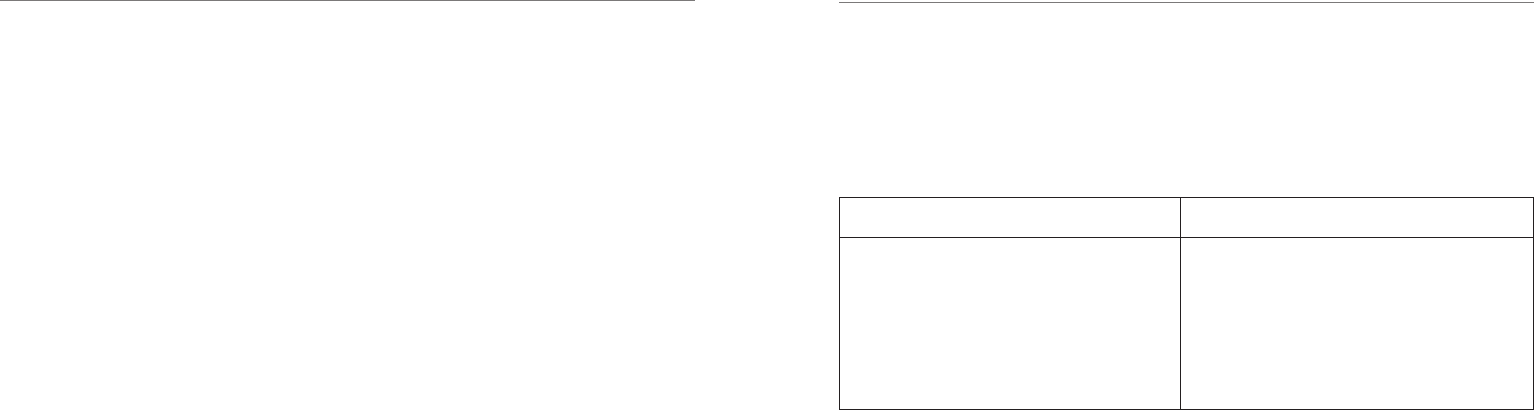
Squeezebox
™
Boom User Guide 27
Appendix A: Configuring Your Firewall
Firewalls on your computer can often cause connection problems for network devices
like Squeezebox Boom. While it is not necessary to disable your firewall in order to
allow Squeezebox to communicate with your computer, temporarily disabling it can
be a quick way of diagnosing the problem. If turning off your computer’s firewall
allows Squeezebox Boom to connect to SqueezeCenter, you should turn it back on
and configure it to allow communication on the following ports:
Port 3483 (UDP)•
Port 3483 (TCP)•
Port 9000 (TCP)•
Detailed instructions for configuring various firewalls can be found at
www.logitech.com, under Support | Troubleshooting. Select Wireless Music
Systems from the list of product categories.
Note: It is not necessary, or even desirable, to change the firewall settings on your
router to use Squeezebox Boom. Consult a network professional if you are unsure
of how to configure your network properly.
Appendix B: Supported File Formats
Squeezebox Boom and SqueezeCenter support a variety of music file formats.
Some formats are supported in Squeezebox Boom’s hardware, meaning that
the player itself does the format decoding. Other formats that cannot be played in
hardware are converted into a playable format by SqueezeCenter.
Supported in hardware: Supported with transcoding:
MP3 (CBR and VBR)
FLAC
WAV
AIFF
WMA (CBR and VBR)
OGG
AAC (.M4A)
Apple Lossless
WMA Lossless
APE
MPC
WavPack
Playlist Formats
Squeezebox Boom and SqueezeCenter recognize playlists saved by a variety of music
applications, including iTunes and Windows Media Player. Supported playlist formats
include PLS files, M3U files (WinAMP) and WPL files (Windows Playlist).