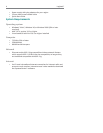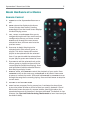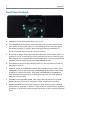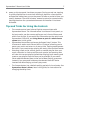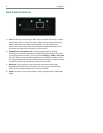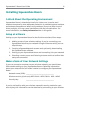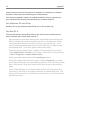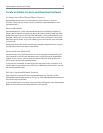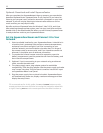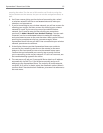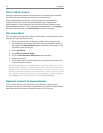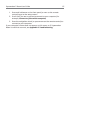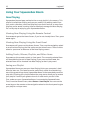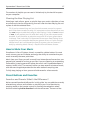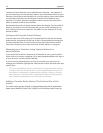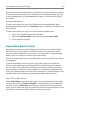12 Logitech®
Optional: Download and Install SqueezeCenter
After you complete the SqueezeNetwork sign-up process, you are asked to
download SqueezeCenter. SqueezeCenter is only required if you intend to
listen to your personal music collection stored on a computer on your local
network. If you will only be listening to Internet radio stations or online
music services, you may skip this step.
We offer versions of SqueezeCenter for Windows®, Mac® OS X, and Linux.
After selecting the appropriate version, save it to your hard drive and then
double-click on the downloaded fi le. When you are fi nished, SqueezeCenter
is ready to deliver music to your Squeezebox Boom.
Set Up Squeezebox Boom and Connect it to Your
Network
Select a suitable location for your Squeezebox Boom. It should be in 1.
a location that is protected from moisture, extreme temperatures,
and away from direct sunlight. If you’ll be connecting to your
wireless network, you should choose a location that is in range of
the nearest router or access point, and if you intend to connect via
ethernet, it should be near an ethernet connection.
To prepare the infrared remote control for operation, open the 2.
battery compartment, peel the protective tab from the battery, and
then close the compartment.
Optional: if you’re connecting to your network using an ethernet 3.
cable, connect the cable now.
The power supply uses a plug adapter system for worldwide 4.
compatibility. Slide the plug adapter into the power supply and make
sure it snaps into place. Plug the barrel connector into the AC input
on Squeezebox Boom’s rear panel.
Plug the power supply into an electrical outlet. Squeezebox Boom 5.
will automatically power on, display a welcome message, and then
display the setup menu.
TIP: as covered earlier in this guide, the up and down buttons on the
remote perform the same function as turning the navigation wheel left
or right. Pressing right on the remote performs the same function as