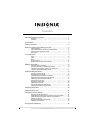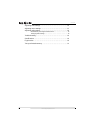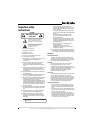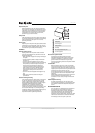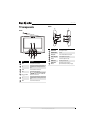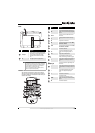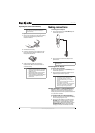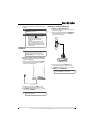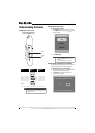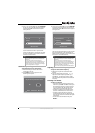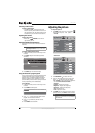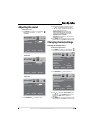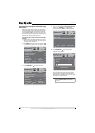5
www.insigniaproducts.com
Back
Remote control
The remote control battery comes pre-installed.
The first time you use the remote control, remove
the plastic sheet from the bottom of the battery to
activate the remote.
# Item Description
Antenna jack
In TV mode, connect an antenna (either the included,
portable antenna or an external, fixed antenna) or the
cable from your cable or satellite TV to this jack.
In radio mode, connect an antenna to scan radio
stations.
Stand Open to support your TV in an upright position.
Note
The supplied rod antenna comes already attached to
your TV. If you want to connect an external antenna,
you can detach the rod antenna and connect the
external antenna to the Antenna jack.
Your TV will perform best with an HDTV antenna,
which can be purchased separately.
1
2
# Button Description
Numbers Press to enter channel numbers.
GUIDE
Press to the DTV electronic program guide. For more
information, see “Using the electronic program guide”
on page 10.
OK/ENTER
Press to access a menu or confirm selections in the
on-screen menu.
INFO
Press to display information about the video input
source.
MENU Press to open the on-screen menu.
ZOOM
Press to select the aspect ratio. You can select Wide,
Zoom, Cinema, or Normal.
PICTURE
Press to select the picture mode. You can select Vivid,
Theater, Personal, or Standard.
FM Press to switch to radio mode.
INPUT
Press to select the video input mode. For more
information, see “Selecting the input mode” on
page 8.
RECALL Press to go to the last viewed channel.
Press to select digital sub-channels. For more
information, see “Selecting a TV channel” on page 9.
CH+
Press to go to the next channel in the channel list. For
more information, see “Selecting a TV channel” on
page 9.
Press to select an option and to adjust settings in the
on-screen menu.
CH–
Press to go to the previous channel in the channel list.
For more information, see “Selecting a TV channel” on
page 9.
CCD
Press to turn closed captioning on or off. For more
information, see “Using closed captioning” on
page 16.
EXIT Press to close the on-screen menu.
TV Press to switch to TV mode.
FAVORITE
Press to open the favorite channel list. For more
information, see “Setting up the favorite channel list”
on page 14.
VIDEO Press to switch to video mode.
1
2
3
4
5
6
7
8
9
10
11
12
13
14
15
16
17
18
19