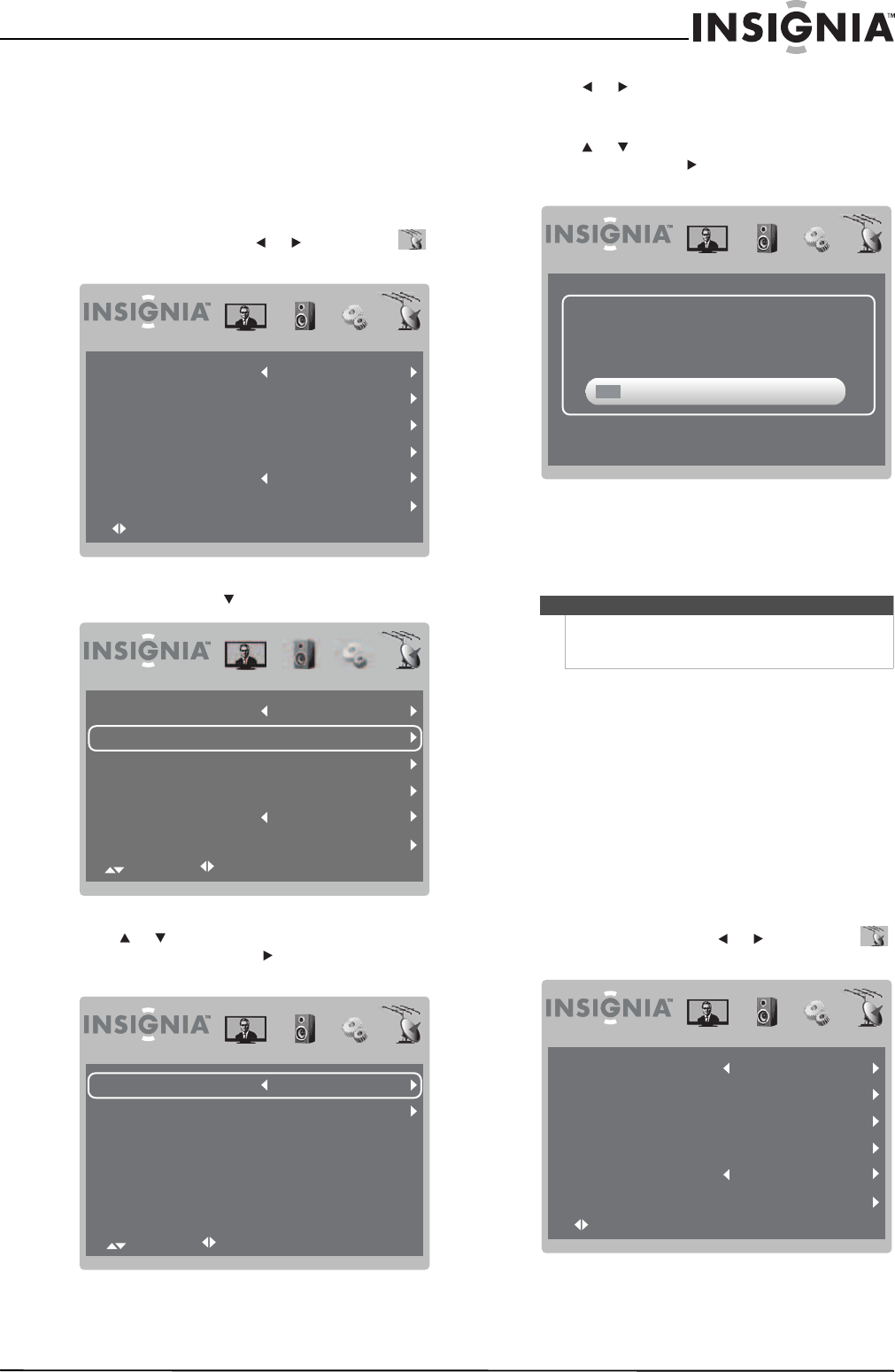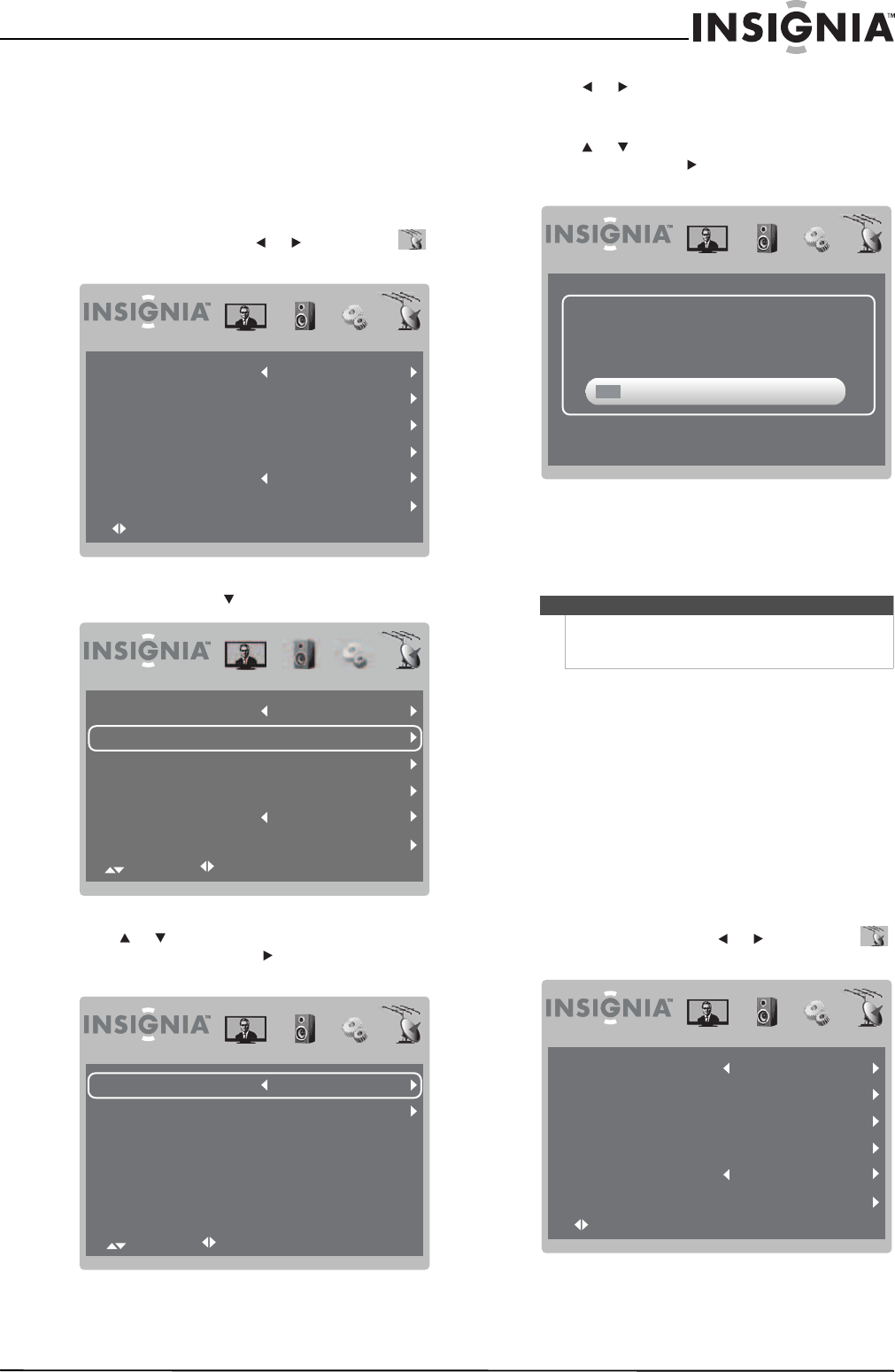
13
www.insigniaproducts.com
Automatically scanning for channels using
cable TV
To automatically scan for channels using
cable TV:
1 Make sure that you have selected the TV signal
source. For more information, see “Selecting the
TV signal source” on page 11.
2 Press MENU, then press or to highlight
(TV mode icon). The channel menu opens.
3 Press OK/ENTER or to access the menu.
4 Press or to highlight Auto Channel Search,
then press OK/ENTER or . The following
screen opens with Cable System highlighted.
5 Press or to select the cable system you use
(AUTO, STD, IRC, or HRC). If you are not sure,
select AUTO.
6 Press or to highlight Start to Scan, then
press OK/ENTER or to start scanning. A
progress screen appears.
Your TV scans for analog and digital channels
and stores the information in the channel list.
When the scan is complete, your TV tunes to the
first channel in the channel list.
Hiding TV channels
You can hide TV channels in the channel list. When
you press CH+ or CH–, your TV skips hidden
channels. You can still tune to hidden channels
using the number buttons.
To hide TV channels:
1 Make sure that you have scanned for TV
channels. For more information, see
“Automatically scanning for TV channels using
the antenna” on page 11 or “Automatically
scanning for channels using cable TV” on
page 12.
2 Press MENU, then press or to highlight
(TV mode icon). The channel menu opens.
Select OK:Enter Menu:Exit
Antenna/Cable Cable
80.3
PBS1DTV
Auto Channel Search
Add/Skip Channels
Favorites
Channel No.
Channel Label
Antenna/Cable Cable
8.2
WFAA-SD
Auto Channel Search
Add/Skip Channels
Favorites
Channel No.
Channel Label
Select Adjust Menu:Return
Cable System AUTO
Start to Scan
Select Adjust Menu:Return
Note
You can press MENU or EXIT to exit the scan, but you
must run the scan again to create a complete
channel list.
RF CH 12
4Found
Menu/Exit: Exit
Select OK:Enter Menu:Exit
Antenna/Cable Cable
80.3
PBS1DTV
Auto Channel Search
Add/Skip Channels
Favorites
Channel No.
Channel Label