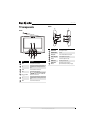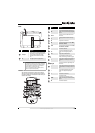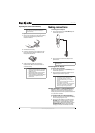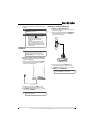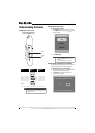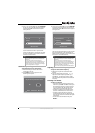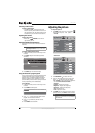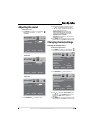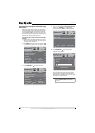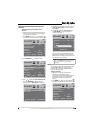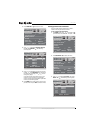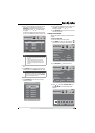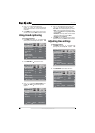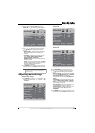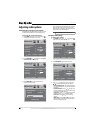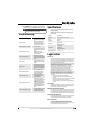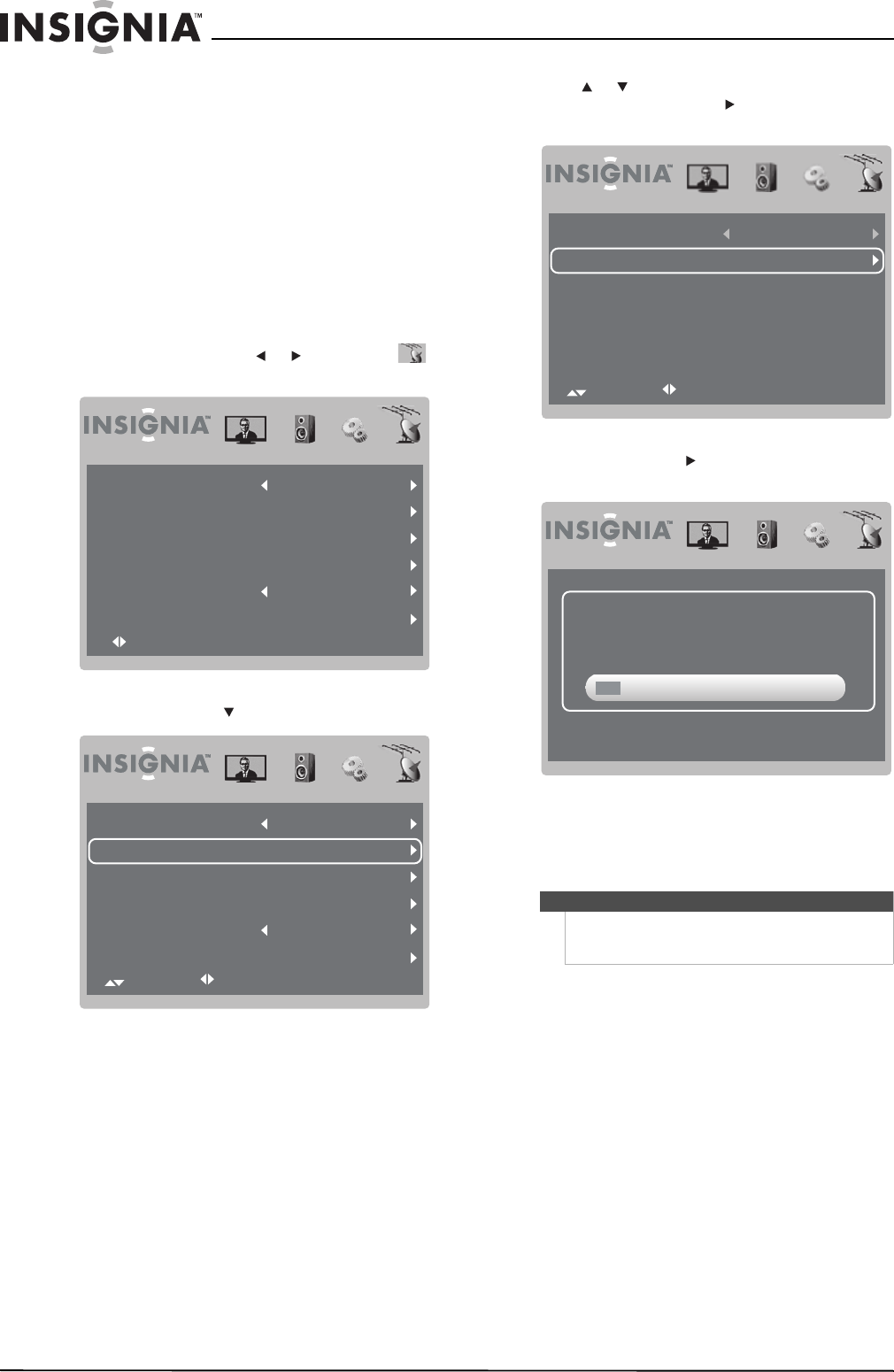
12
NS-L7HTV
www.insigniaproducts.com
Automatically scanning for TV channels using
the antenna
When you scan for channels, your TV searches for
channels available in your viewing area and stores
the channel information in the channel list. When
you press CH+ and CH–, your TV tunes to the next
or previous channel in the channel list and skips any
channels that were not stored in the list.
To automatically scan for TV channels using the
antenna:
1 Make sure that you have selected the TV signal
source. For more information, see “Selecting the
TV signal source” on page 11.
2 Press MENU, then press or to highlight
(TV mode icon). The channel menu opens.
3 Press OK/ENTER or to access the menu.
4 Press or to highlight Auto Channel Search,
then press OK/ENTER or . The following
screen opens with Start to Scan highlighted.
5 Press OK/ENTER or to start scanning. A
progress screen appears.
Your TV scans for analog and digital channels
and stores the information in the channel list.
When the scan is complete, your TV tunes to the
first channel in the channel list.
Select OK:Enter Menu:Exit
Antenna/Cable Antenna
8.2
WFAA-SD
Auto Channel Search
Add/Skip Channels
Favorites
Channel No.
Channel Label
Antenna/Cable Antenna
8.2
WFAA-SD
Auto Channel Search
Add/Skip Channels
Favorites
Channel No.
Channel Label
Select Adjust Menu:Return
Note
You can press MENU or EXIT to exit the scan, but you
must run the scan again to create a complete
channel list.
Select Adjust Menu:Return
Cable System AUTO
Start to Scan
Select Adjust Menu:Return
RF CH 12
4Found
Menu/Exit: Exit