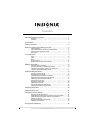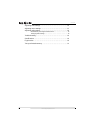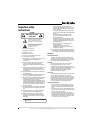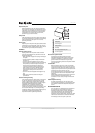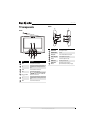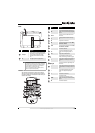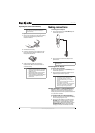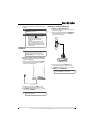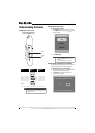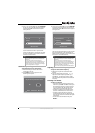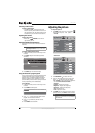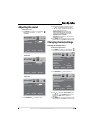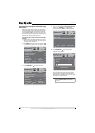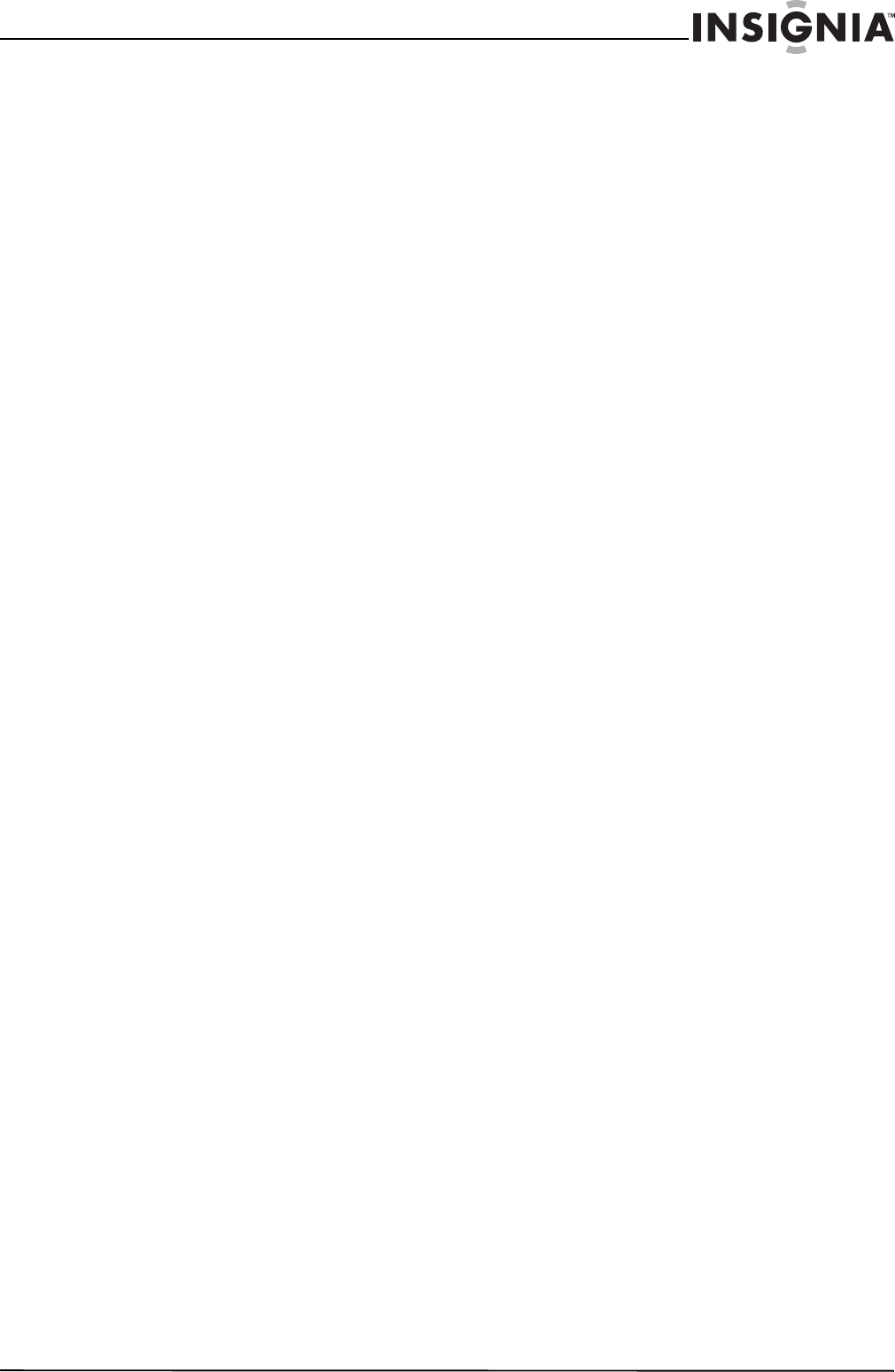
3
www.insigniaproducts.com
Non-active pixels
The LCD panel contains almost 3 million thin film
transistors, which provide exceptionally sharp video
quality. Occasionally, a few non-active pixels may
appear on the screen as a fixed blue, green, or red
point. These non-active pixels do not adversely
affect the performance of your TV, and are not
considered defects.
Introduction
Congratulations on your purchase of a high-quality
Insignia product. Your NS-L7HTV-10A represents
the state of the art in LCD TV design and is designed
for reliable and trouble-free performance.
Package contents
• 7" portable digital TV
• Remote control with battery installed
• AC adapter
•AV cable
• Car adapter
•User Guide
•Quick Setup Guide
What you need to know
before you start
About reception
Your TV is designed to be portable. Because you will
probably be moving your TV from place to place,
you need to consider the following:
• Clear TV and radio reception depends on your
location.
• Make sure that you extend the rod antenna that
comes pre-installed on your TV. Rotate the
antenna to adjust the reception.
• If the rod antenna does not provide good
reception, you may need to connect an HDTV
antenna (such as “rabbit ears”) or cable or satellite
TV.
• If you scan for TV channels or radio stations when
your TV is experiencing poor reception, you may
not be able to tune to all the available channels or
stations.
About available TV channels and radio
stations
• When you use your TV for the first time, you need
to scan for TV channels and radio stations in your
area.
• Your TV remembers the channel and station
information from the last scan and tries to tune to
the stored channels and stations. When you move
your TV to a different area, make sure that you
scan for TV channels and radio stations before you
try to tune to channels or stations.
• Make sure that your TV has good reception before
you scan for channels or stations. Poor reception
during a scan prevents your TV from finding all
the available TV channels and radio stations.
• If you know a local channel is available but you
cannot tune to the channel, try scanning for
channels again.
• If you see a blue screen, your TV is not receiving a
signal. Make sure that the antenna or cable TV
cable is connected securely and that your TV is in
a good area for reception.
About conserving battery power
Your TV has a built-in, rechargeable battery that can
supply several hours of power. However, to get the
most out of your battery:
• Fully charge the battery before you use your TV
for the first time. If you do not fully charge the
battery, the amount of time the charge lasts is
reduced.
• When you charge the battery, always disconnect
the AC adapter when the charging is complete. If
you leave the AC adapter connected, you will
shorten the battery life.
• When you are not using your TV, turn it off.
Basic steps
1 Turn on your TV. If you are using the battery
power, fully charge the battery before you use
your TV for the first time. See Turning your TV on
or off” on page 8 and “Charging the built-in,
rechargeable battery” on page 6.
2 Extend the attached rod antenna to get the best
reception possible. If you are in a poor reception
area, you may need to unscrew the rod antenna
and connect an HDTV antenna to jack where the
rod antenna was connected. See “Connecting
an antenna, cable TV, or satellite TV” on page 7.
3 Make sure that TV is selected as the input
source. See “Selecting the input mode” on
page 8.
4 Press SCAN on the front of your TV to scan for
channels. See “Automatically scanning for TV
channels” on page 8. If you move your TV to a
different viewing area, you need to rescan for
channels. See “Automatically scanning for TV
channels using the antenna” on page 12 or
“Automatically scanning for channels using
cable TV” on page 13.
5 Tune to a channel to watch TV.