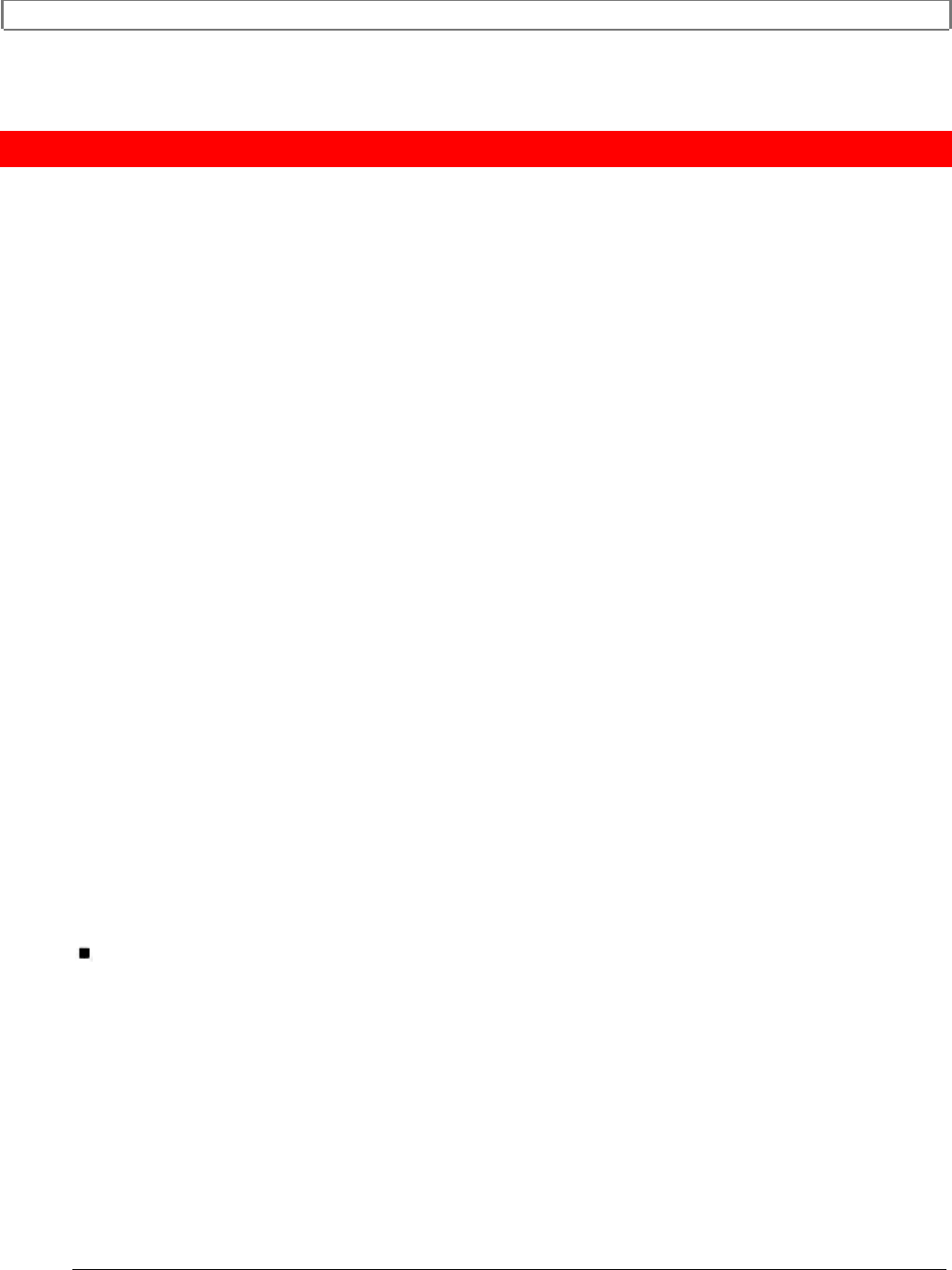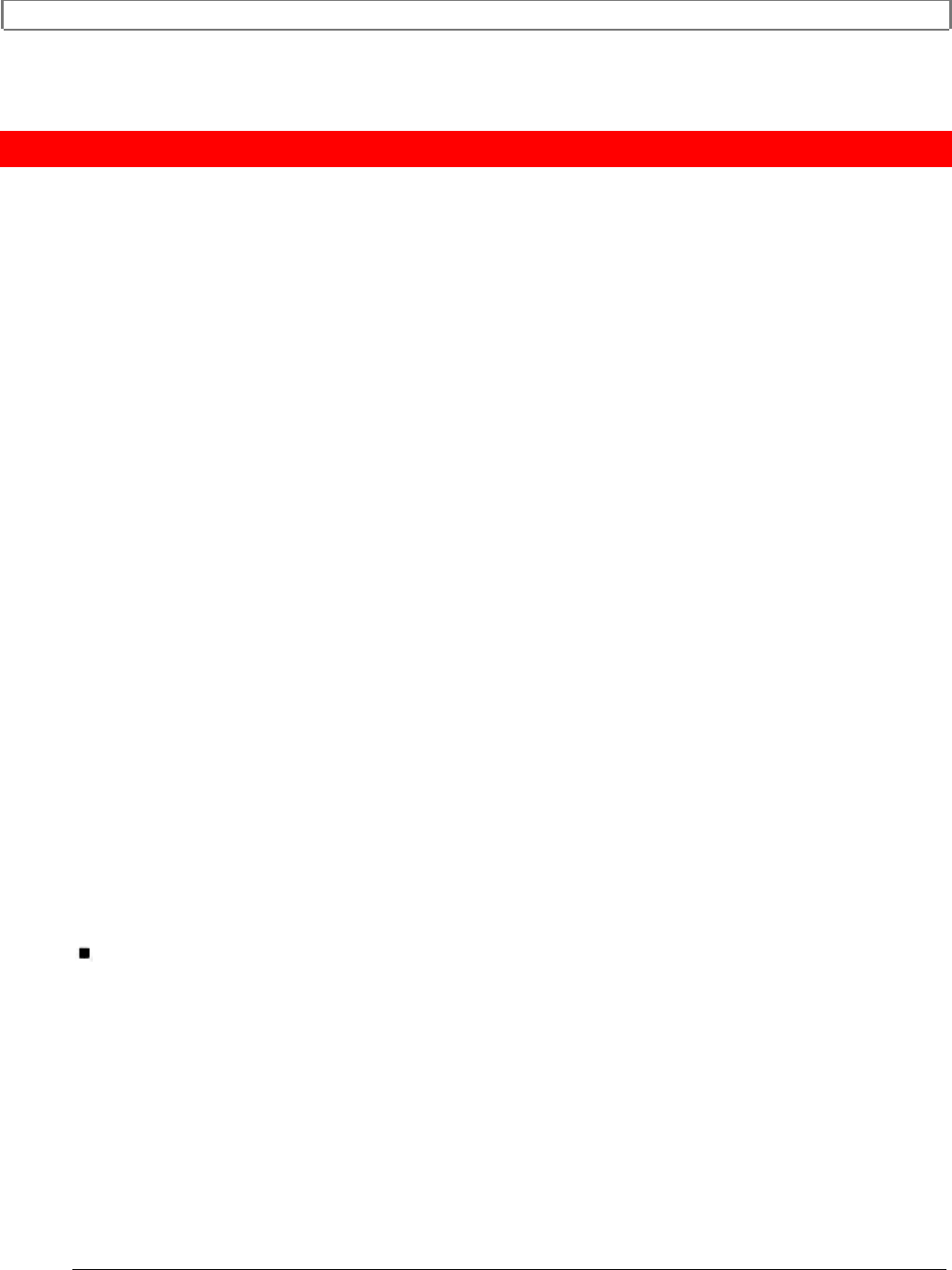
Advanced Operations (Synchro Edit)
69
Advanced Operations (Synchro Edit)
Synchro Editing
Tape copying is much easier if you can connect RECORDING VCR and PLAYBACK
VCR with a synchro edit cable. This lets you use a single set of controls to govern both
VCRs.
We assume that PLAYBACK VCR is your model VTF494A.
The other VCR must be a Hitachi and must have a jack labeled EDIT. This is the
recording VCR.
You will need to purchase a synchro edit cable.
Ask for part number VTCH40S
Use the buttons on the VCR for operation. Do not operate the remote control.
Hookup
Hook up the two VCRs and the TV as shown on page 76.
Connect the synchro edit cable from EDIT on RECORDING VCR to EDIT on
PLAYBACK VCR.
Synchro edit hookup illustration
Synchro Edit procedure
Turn the power on to both VCRs and the TV.
Insert the cassette you want to copy into PLAYBACK VCR.
On PLAYBACK VCR, press PLAY/STILL. Locate the place on the tape where you
want to begin copying, then press PLAY/STILL again to put the VCR into PLAY-PAUSE
mode.
Insert a cassette (with its safety tab intact) into RECORDING VCR. Put this VCR in
RECORD-PAUSE mode, and press AVX to put it in LINE mode.
Press PLAY/STILL on PLAYBACK VCR to start recording. Both tapes will start
together.
Press PLAY/STILL again on PLAYBACK VCR when you want to stop. Both VCRs will
pause.
Now fast-forward, rewind, or play the tape in PLAYBACK VCR to find the next segment
you want copy.
Put PLAYBACK VCR into PLAY-PAUSE mode and press PLAY/STILL again -
recording will continue.
Press the stop buttons on both VCRs when you are finished.
This procedure won't leave index marks unless you press stop button then REC
between sections recorded (more about index marks on pages 36 and 39).
Putting The Record VCR in Pause