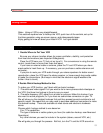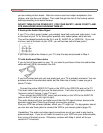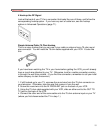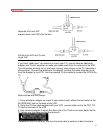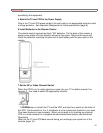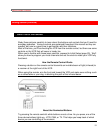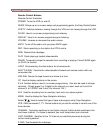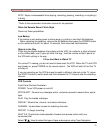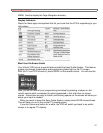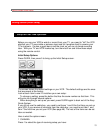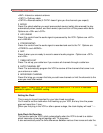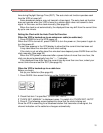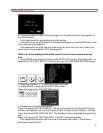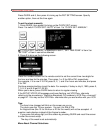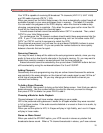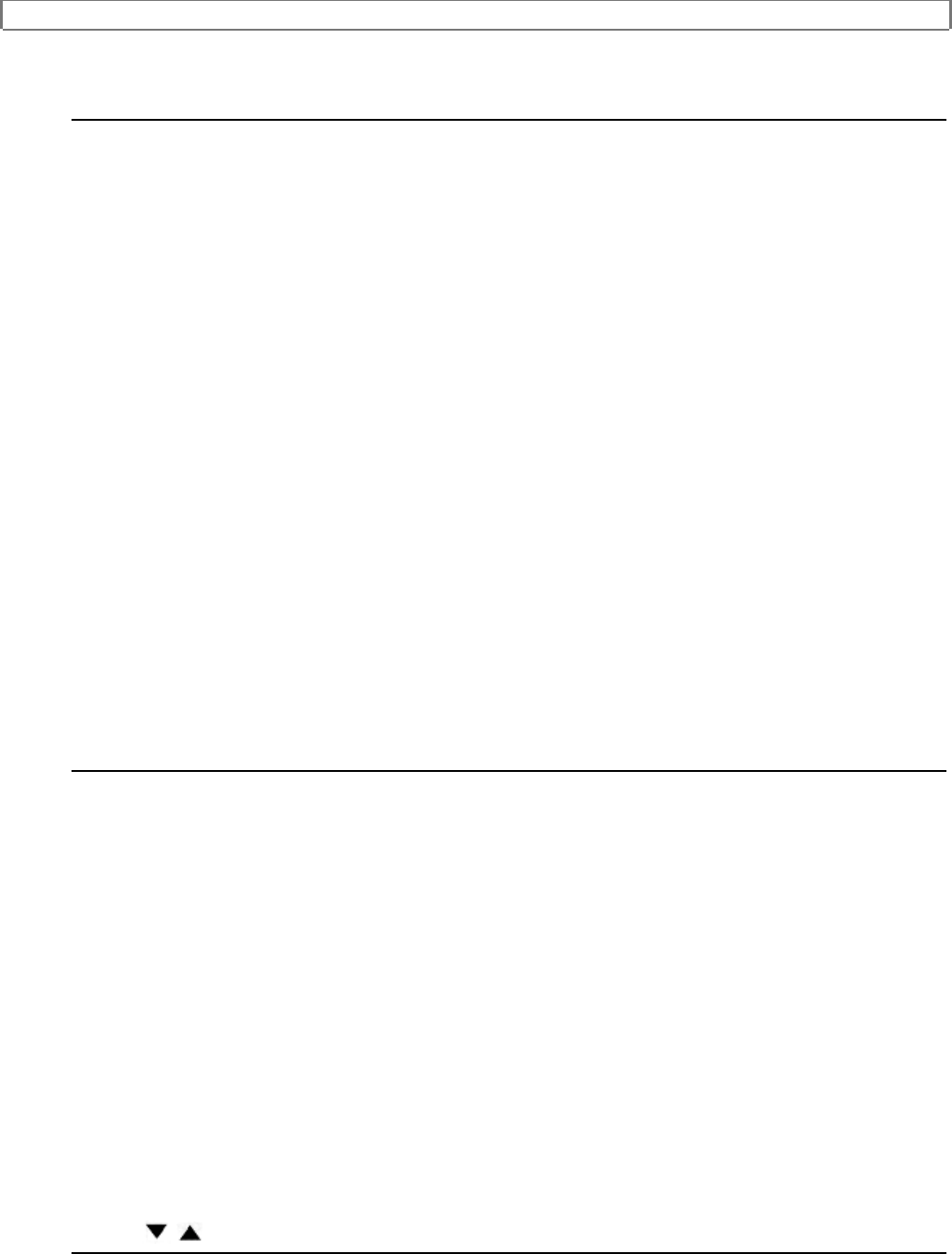
Getting Started (Controls)
21
STOP Stops a videocassette from playing, recording, pausing, rewinding--or anything it
is doing.
* Refer to the camcorder's instruction manual for its operation.
When the Remote Doesn't Work Right
Check out these possibilities:
Low Battery
If the remote is not working even at close range, try putting in two fresh AA batteries.
When replacing the batteries, remove the old batteries and press the POWER button
on the remote and hold it for about 10 seconds, then insert two fresh batteries.
Objects in the Way
There may be objects between the remote and the VCR--for instance, a stack of books
on the coffee table, your 2-year-old child, the dog. Hold the remote so that it points at
the VCR with nothing in the way.
If You Just Want to Watch TV
For normal TV viewing, you do not need to disconnect the VCR. When the TV and VCR
are already on, press POWER on the remote control. The VCR will shut off, but the TV
will stay on.
If you are recording on the VCR but want to watch a different channel on the TV, press
the VCR/TV button to switch back and forth between the TV channel and the recording
channel.
VCR Controls
Front Panel Controls Illustration
POWER Turns VCR power on and off.
STOP/EJECT Cancels any videotape action, and when pressed a second time, ejects
tape.
PLAY Play the loaded videotape.
DISPLAY Shows time, channel, and status indicators.
CHANNEL Up and down arrows for selecting channels.
REC/IRT To begin recording.
SHUTTLE Controls the videocassette's forward and reverse motion with one
convenient dial.
Select / Used to select the type of tape and program using Tape Navigation