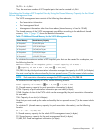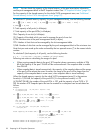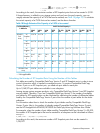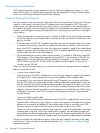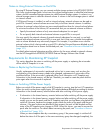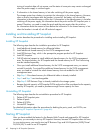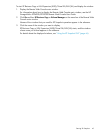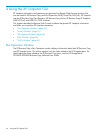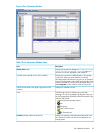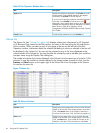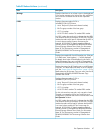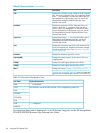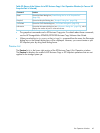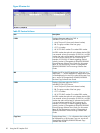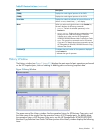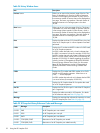Figure 6 Pair Operation Window
Table 19 Pair Operation Window Items
DescriptionItem
Displays the Display Filter dialog box (“Display Filter Dialog
Box (XP Snapshot Tab Selected)” (page 68)) where you
can filter the volumes displayed in the volume list.
Display Filter button
Displays the ports that are defined paths or host groups,
in tree style. When you select the items in the tree,
information about XP Business Copy pairs or XP Snapshot
pairs will be displayed in the volume list on the right of the
window. Note that no volume will be displayed when you
select Subsystem, which is shown in the top of the tree.
Tree (the area in the left portion of the window)
Displays all available volumes.Volume list (the area in the upper right portion of the
window)
The following are the XP Snapshot icons and their
meanings. For the icons related to XP Business Copy, see
the HP StorageWorks XP24000/XP20000 Business Copy
Software User Guide.
• : disk subsystem (storage system)
• : port
• : host group
• : LUN or SMPL volume
• : XP Snapshot pair
Icons
Displays the operations that have been performed in the
Pair Operation window, but are still not applied to the
storage system.
Preview (the area under the volume list)
Pair Operation Window 45