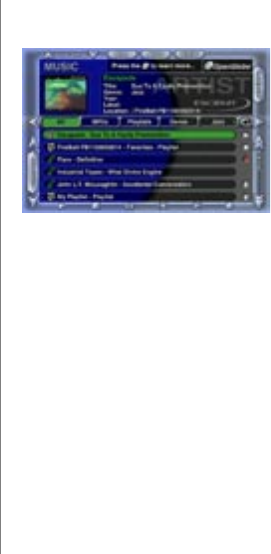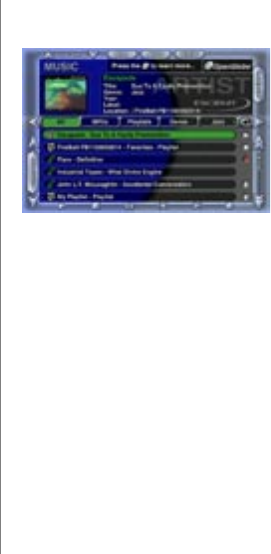
PAGE 100
FIREBALL-MP INSTALLATION & USER’S GUIDE - M22002-01A1
CHAPTER 8 - CUSTOMIZING FIREBALL-MP
Elan VIA! Touch Panel Conguration
Using FireBall-MP with the Elan VIA! system is quite easy. You can use Elan System
Controllers or direct VIA! touch panel connections. FireBall-MP uses a special screen
overlay to provide VIA! touch panels with the required control points. You will need to
have the latest VIA! Tools. Please contact Elan for more information.
Connect FireBall-MP to the Elan VIA! Touch Screen
1) Route the IR output of the VIA panels to either the direct IR port of the FireBall-MP
(recommended) or use an emitter on the front of the FireBall-MP (IR receiver is located
on the right hand edge of the display window.
2) Connect the video out of FireBall-MP to the VIA panel.
3) Using new version of VIA tools, select custom overlay template, and choose FireBall-
MP as a component in the VIA panel
Conguring FireBall-MP for Elan VIA! control
1) Press SETUP->AUDIO VIDEO AND COM PORTS-> COM PORT SETTINGS.
2) Navigate to the IR FRAME button and press the SELECT key until the button is set to
ENABLE
3) Navigate to the SAVE button and press the SELECT key.
4) Press SETUP to exit the setup menus. The Elan VIA! IR frame should now be visible
on all video outs. Make sure the FireBall-MP video is being routed to the VIA panels.
Music Guide Screen with
Elan VIA! IR Frame Overlay