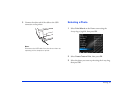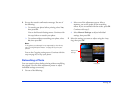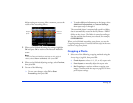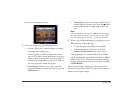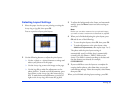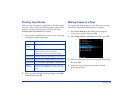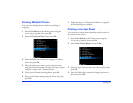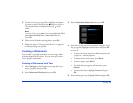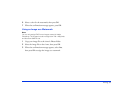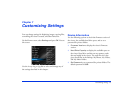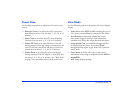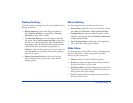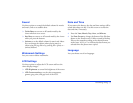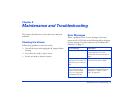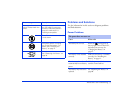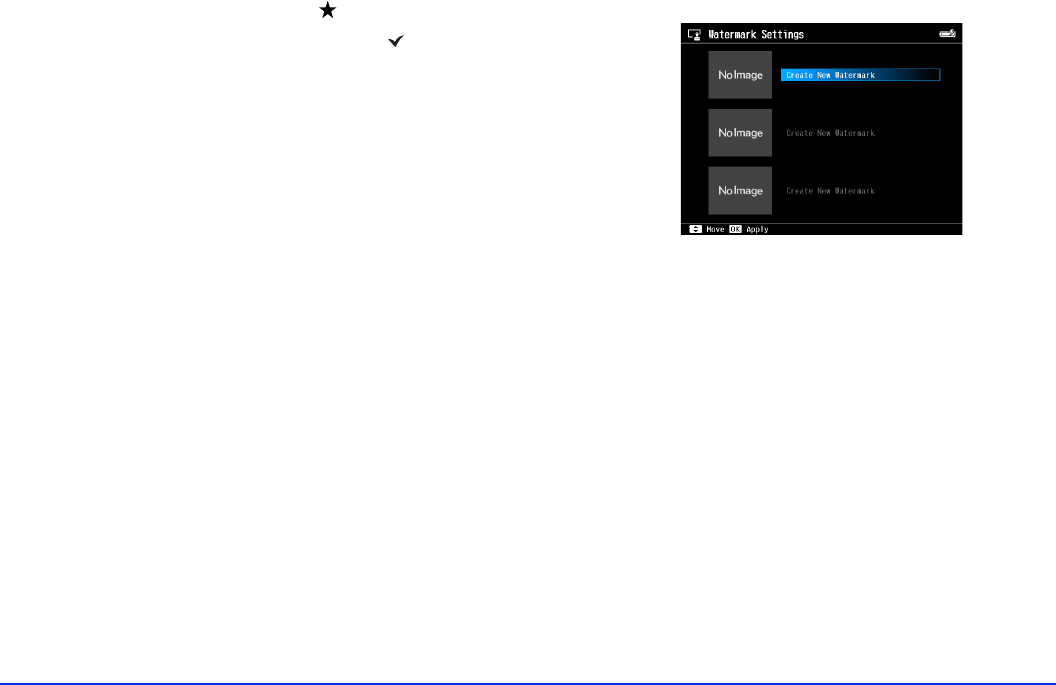
Printing 68
5 Use the 4-way ring or jog dial to highlight each photo
you want to print, then press the button to select it.
The selected items are displayed with red check
marks.
Note:
To select all files, press Menu and choose Select All JPEG
Files, Select All RAW Files, or Select All Files, then
press
OK.
6 When you’re finished selecting photos, press OK.
7 Follow the steps in “Printing Your Photos” on page 66
to finish printing your photos.
Creating a Watermark
You can add a copyright watermark to your images when
printing them from the viewer. You can store up to three
text or graphic watermarks.
Creating a Watermark with Text
1 Select Settings on the Home screen using the 4-way
ring or jog dial, then press
OK.
2 Select
Watermark Settings then press OK.
3 Select
Create New Watermark then press OK.
4 Enter the text for your new watermark using the 4-way
ring or jog dial (highlight each character and press
OK
to enter it).
❍ To move the cursor forward or backward, press the
+ (plus) or – (minus) buttons.
❍ To delete the last letter input, press Back.
❍ To enter a space, press Menu.
❍ To switch between upper- and lowercase, press
Display.
❍ To cancel the name, highlight Cancel and press
OK.
5 After entering your text, highlight
Done and press OK.