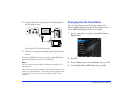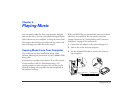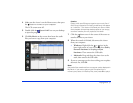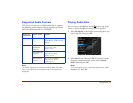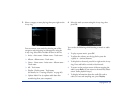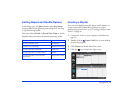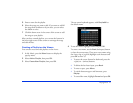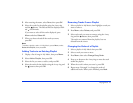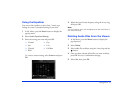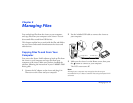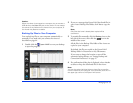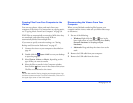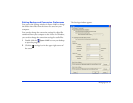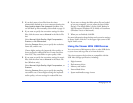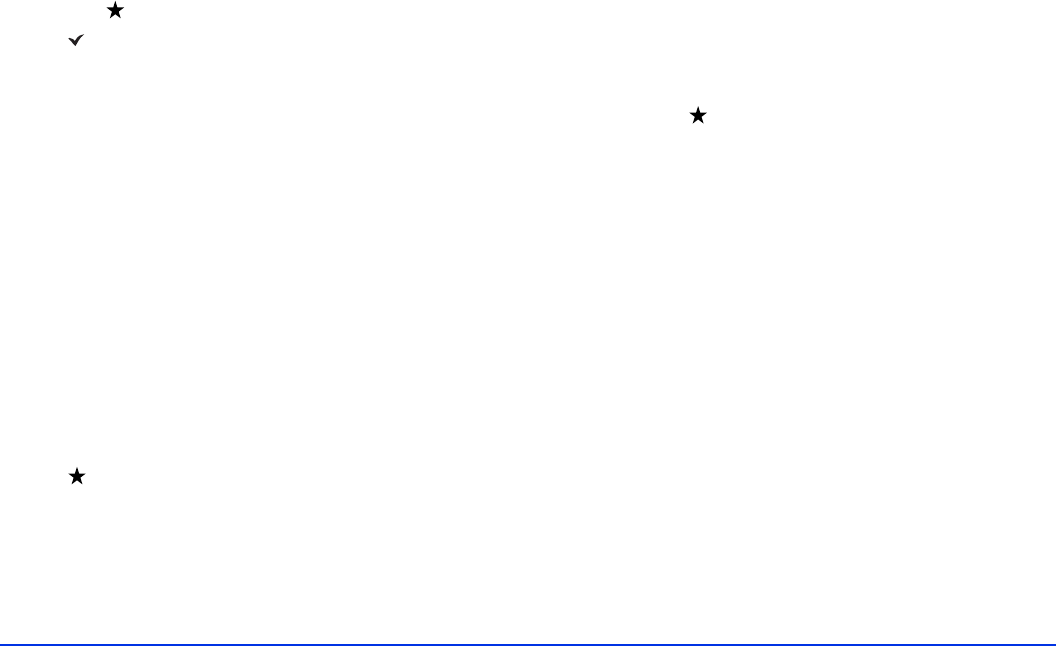
Playing Music 42
5 After entering the name, select Done, then press OK.
6 Select the tracks for the playlist using the 4-way ring
and the button. The selected files are displayed with
red check marks.
If you want to select all the tracks displayed, press
Menu and select Select All.
7 When you have selected all the tracks you want,
press
OK.
Note:
To delete a playlist, select it in My Music, press Menu, select
Delete this Playlist, then press OK.
Adding Tracks to an Existing Playlist
1 Display a list of songs in My Music, then press Menu.
2 Select
Add to Playlist, then press OK.
3 Select the list you want to add to, and press
OK.
4 Select the tracks for the playlist using the 4-way ring and
the button, then press
OK.
Removing Tracks From a Playlist
1 Select a playlist in My Music, then highlight a track you
want to remove.
2 Press
Menu, select Delete, and press OK.
3 Select each track you want to remove using the 4-way
ring and the button, then press
OK.
The tracks are removed from the playlist, but not
deleted from the viewer.
Changing the Order of a Playlist
1 Select a playlist in My Music then press OK.
2 Select a track you want to move.
3 Press
Menu, then select Change Song Order.
4 Press up or down on the 4-way ring to move the track
within the playlist.
5 When the track is where you want it, press
OK.
6 Repeat steps 2 through 5 to change the order of
additional tracks. When you’re finished, press
Back.