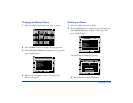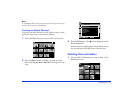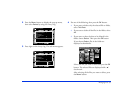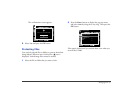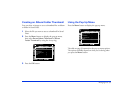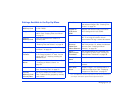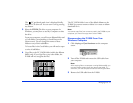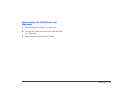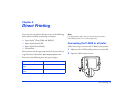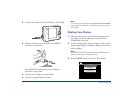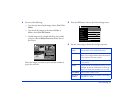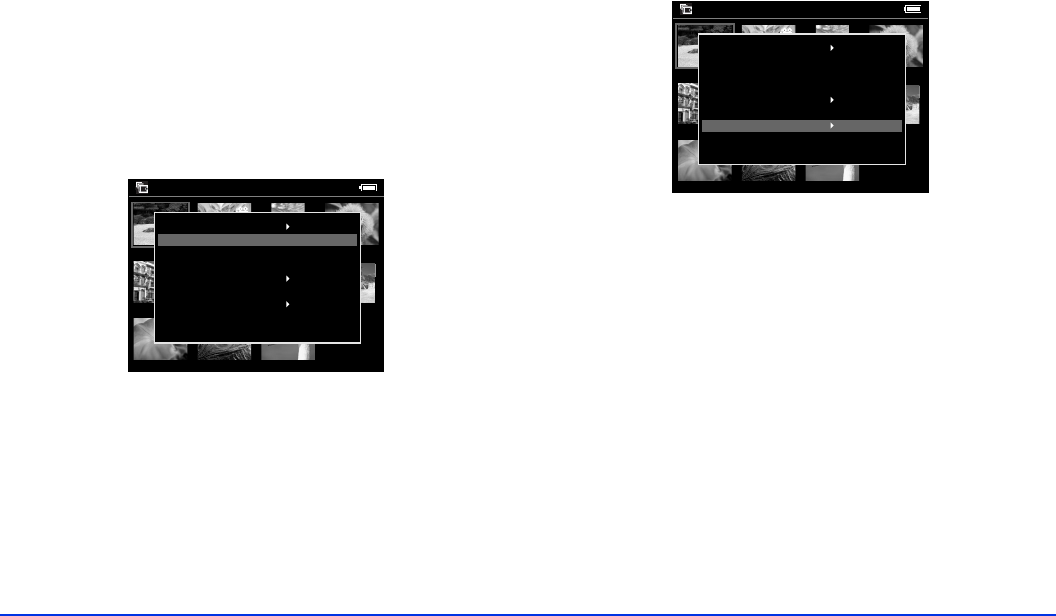
Managing Files 38
Creating an Album/Folder Thumbnail
You can select an image to use as a thumbnail for an album
or folder in Saved Data.
1 Select the file you want to use as a thumbnail in Saved
Data.
2 Press the
Menu button to display the pop-up menu,
then select
Set as Album Thumbnail or Set as
Folder Thumbnail
by using the 4-way ring.
3 Press the
OK button.
Using the Pop-Up Menu
Press the Menu button to display the pop-up menu.
The table on page 39 summarizes the pop-up menu options.
The options available depend on what you are doing when
you press the
Menu button.
Saved Data / 2004.08.26
DSC00331.JPG DSC00330.mpg DSC00329.JPG DSC00328.JPG
DSC00327.JPG DSC00326.JPG DSC00325.JPG DSC00324.JPG
DSC00323.JPG DSC00322.JPG DSC00321.JPG
Delete
Copy to Album
Set as Folder Thumbnail
Lock
Copy to Memory Card
Start Slide Show
Print Order
Saved Data / 2004.08.26
DSC00331.JPG DSC00330.mpg DSC00329.JPG DSC00328.JPG
DSC00327.JPG DSC00326.JPG DSC00325.JPG DSC00324.JPG
DSC00323.JPG DSC00322.JPG DSC00321.JPG
Delete
Copy to Album
Set as Folder Thumbnail
Lock
Copy to Memory Card
Start Slide Show
Print Order