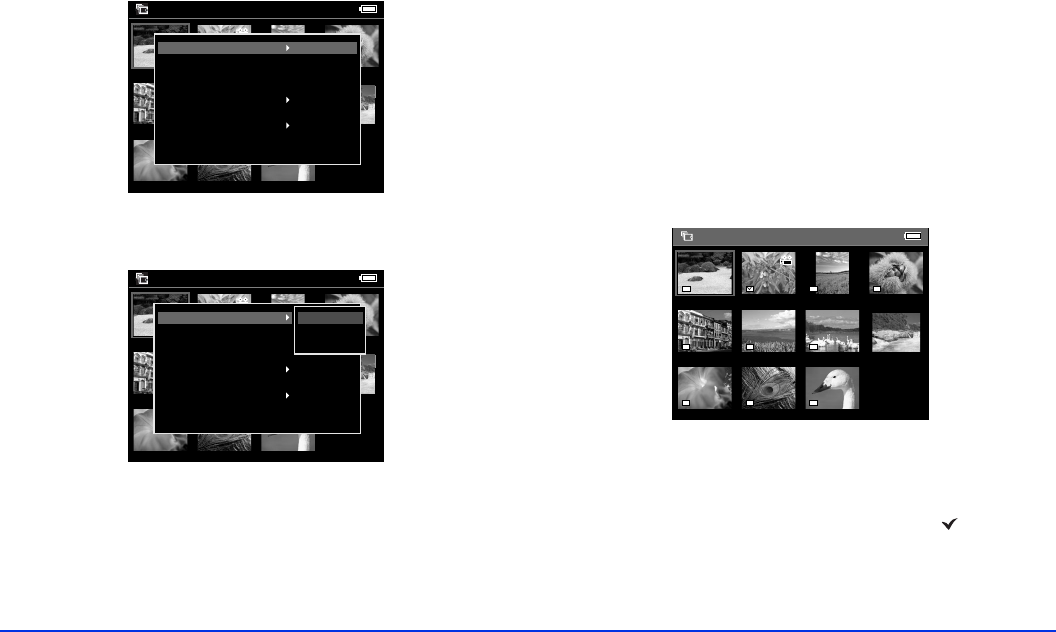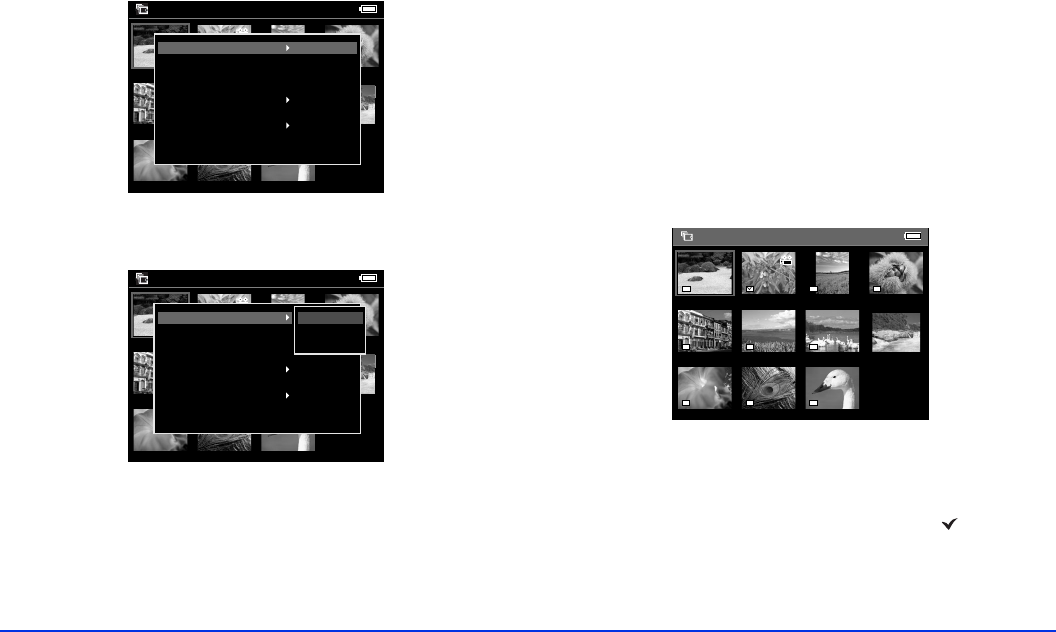
Managing Files 32
2 Press the Menu button to display the pop-up menu,
then select
Copy to Album by using the 4-way ring.
3 Press right on the 4-way ring. The sub-menu appears:
4 Do one of the following, then press the
OK button:
❍ If you want to copy only the selected file to an
album, select
This Data.
❍ If you want to copy all the files in the folder, select
All.
❍ If you want to select the file(s) to be copied, select
Select.
If you choose
Select, files in the folder are
displayed as thumbnails.
Select each file you want to copy and press the
OK
button.
The selected files are displayed with a check
mark. After selecting all the files you want to copy,
press the
Menu button.
Saved Data / 2004.08.26
DSC00331.JPG DSC00330.mpg DSC00329.JPG DSC00328.JPG
DSC00327.JPG DSC00326.JPG DSC00325.JPG DSC00324.JPG
DSC00323.JPG DSC00322.JPG DSC00321.JPG
Delete
Copy to Album
Set as Folder Thumbnail
Lock
Copy to Memory Card
Start Slide Show
Print Order
Saved Data / 2004.08.26
DSC00331.JPG DSC00330.mpg DSC00329.JPG DSC00328.JPG
DSC00327.JPG DSC00326.JPG DSC00325.JPG DSC00324.JPG
DSC00323.JPG DSC00322.JPG DSC00321.JPG
Delete
Copy to Album
Set as Folder Thumbnail
Lock
Copy to Memory Card
Start Slide Show
Print Order
This Data
All
Select
Press Menu to finish selection
Select Image for Album
DSC00331.JPG DSC00330.mpg DSC00329.JPG DSC00328.JPG
DSC00327.JPG DSC00326.JPG DSC00325.JPG
DSC00324.JPG