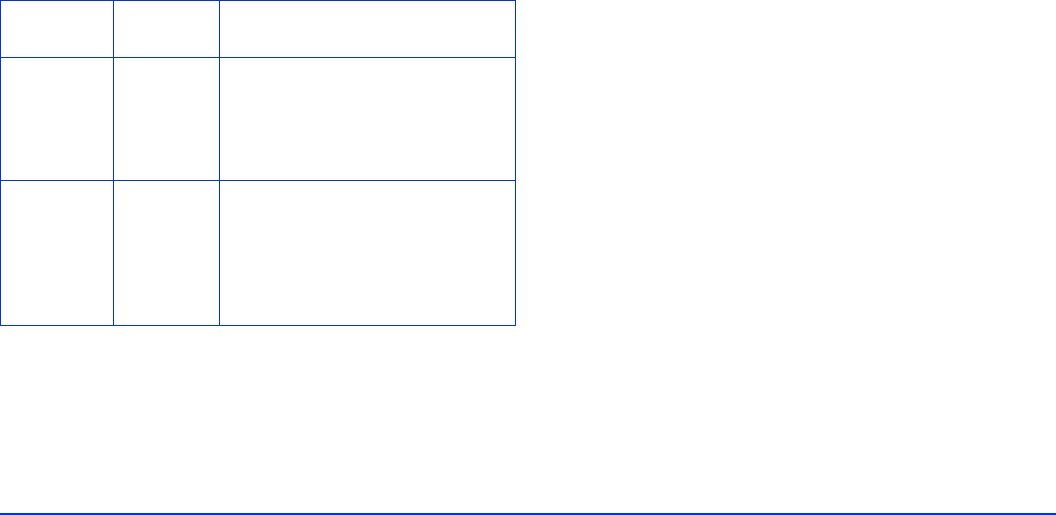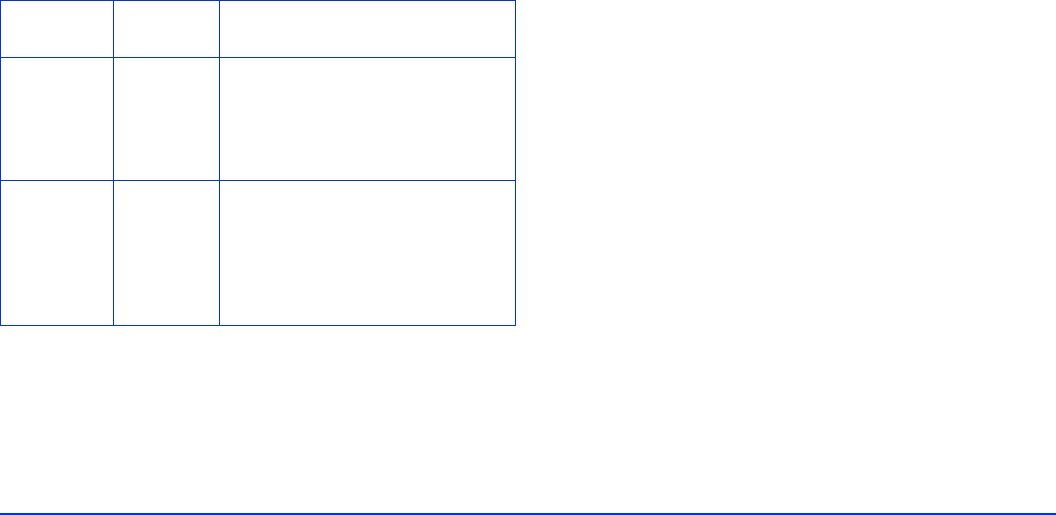
Using Memory Cards 19
Copying Files from a Memory Card
After you insert a memory card, you can browse the files and
decide what you want to do with them, or simply copy all
the files on the card to the P-2000.
Supported Image Formats
* Pixels refer to image resolution, not file size (bytes). The pixel size depends
on the capability and settings of the camera used to capture the image, and
whether you have resized the image in an image-editing program.
Note:
You cannot rotate JPEG files larger than 8.9 megapixels.
The P-2000 supports images in RAW format that you have
taken with the following digital SLR cameras:
❍ Epson R-D1
❍ Canon
®
EOS-D30, EOS-D60, EOS-10D, Kiss Digital,
and EOS-1D Mark II
❍ Konica Minolta
®
Maxxum-7
❍ Nikon
®
D100, D1H, D2H, D1X, and D70
❍ Pentax
®
*ist D and *ist DS
RAW files do not support direct printing, rotation,
zooming, or slide shows with the P-2000.
Note:
When the battery is low, copying may not be completed. Use
the AC adapter if this happens.
Copying Your Files
1 Insert the memory card as described in “Using the
CompactFlash Card Slot” on page 17 or “Using the
Secure Digital Card Slot” on page 18.
2 Select
Memory Card in the Home screen and press the
OK button.
Supported
Files
Extension Details
JPEG .jpg
.jpeg
Minimum size: 160 × 120 pixels
Maximum size: 17.8 megapixels*
Maximum image aspect ratio: 8:1
Progressive JPEG files are not
supported.
RAW .cr2
.crw
.erf
.mrw
.nef
.pef
JPEG data stored in the header of
RAW files is displayed.