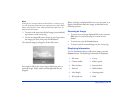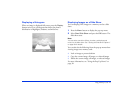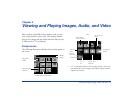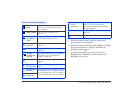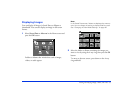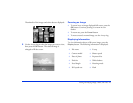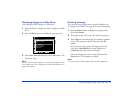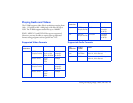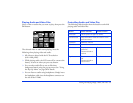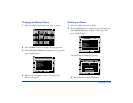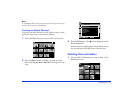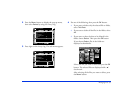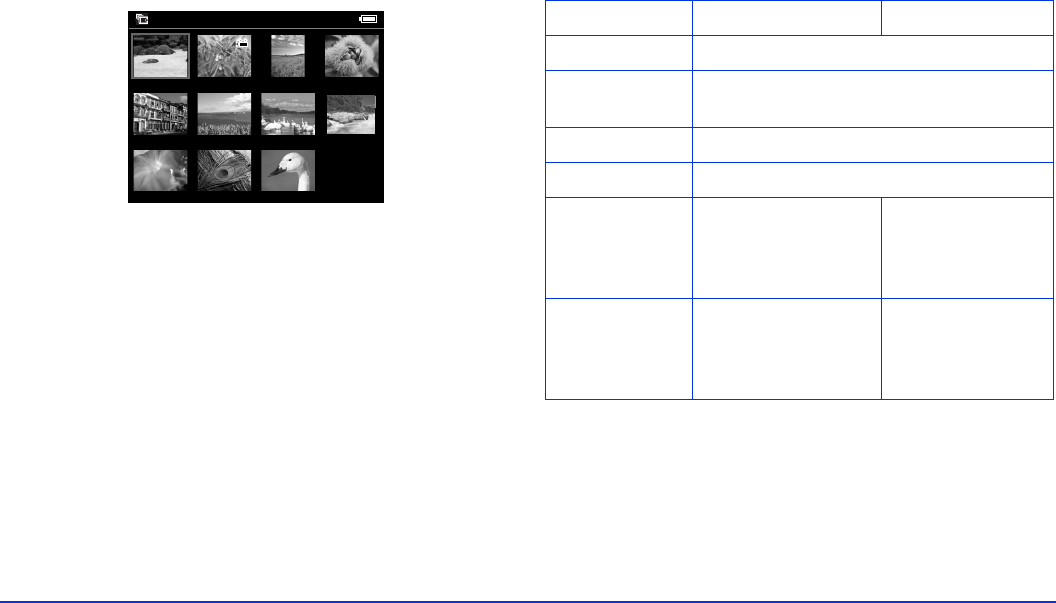
Viewing and Playing Images, Audio, and Video 29
Playing Audio and Video Files
Select a video or audio that you want to play, then press the
OK button.
The selected video or audio starts playing. Note the
following when playing video and audio:
❍ All videos are played with the LCD resolution
(640
×
480 pixels).
❍ While playing audio, the LCD turns off to conserve the
battery. It turns on when you press any button.
❍ You can select audio files to use as slide show
background music using the pop-up menu. See “Using
the Pop-Up Menu” on page 38 for details.
❍ You can listen to audio using headphones. Simply insert
the headphone cable into the headphone connector on
the side of the P-2000.
Controlling Audio and Video Play
The following table describes how the buttons work while
playing audio and video files:
Saved Data / 2004.08.26
DSC00331.JPG DSC00330.mpg DSC00329.JPG DSC00328.JPG
DSC00327.JPG DSC00326.JPG DSC00325.JPG DSC00324.JPG
DSC00323.JPG DSC00322.JPG DSC00321.JPG
Button Audio function Video function
OK button Pause (press OK again to restart)
Cancel button Stop the audio or video and return to the
previous screen
Up button Raise the volume
Down button Lower the volume
Left button Play the previous
audio file.
Press and hold to
rewind.
Rewind
Right button Play the next audio
file.
Press and hold to
fast forward.
Fast forward