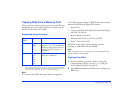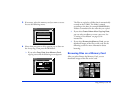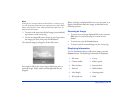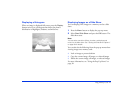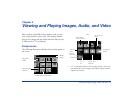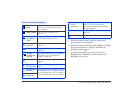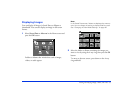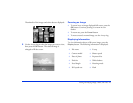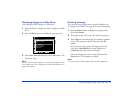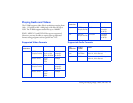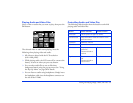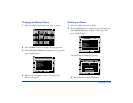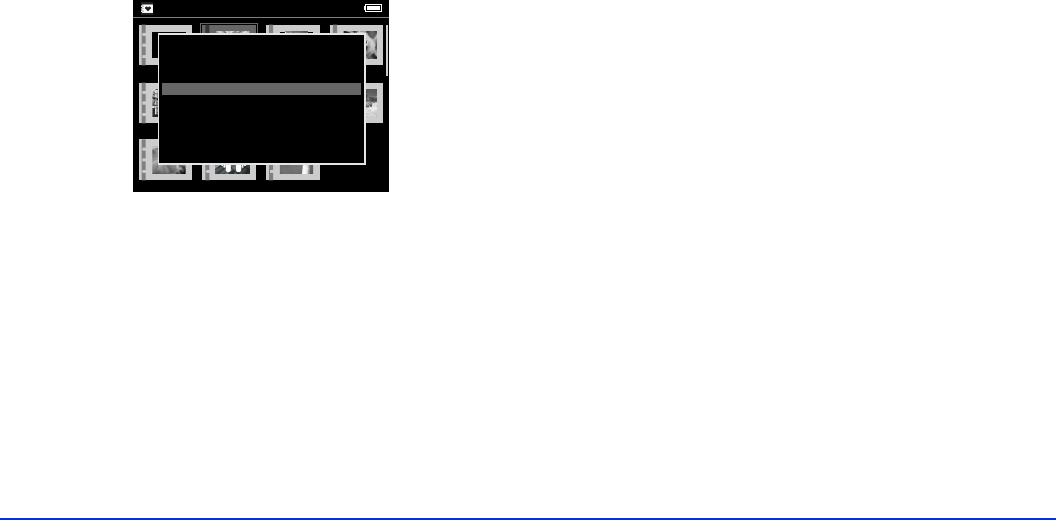
Viewing and Playing Images, Audio, and Video 27
Displaying Images as a Slide Show
You can display JPEG images as a slide show.
1 Select the folder or album you want to display as a slide
show.
2 Press the
Menu button to display the pop-up menu:
3 Select
Start Slide Show and press the OK button. The
slide show starts.
Note:
You can select transition effects, timing, and background music
for the slide show. See “Changing the View Mode Settings” on
page 49 for details.
Rotating an Image
You can only rotate images that are stored in albums. See
“Creating a New Album” on page 33 for more information.
1 Press the
Menu button to display the pop-up menu,
then select
Rotate.
2 Press right on the 4-way ring. The sub-menu appears.
3 Select
Right to rotate the image 90° clockwise or Left to
rotate it 90° counterclockwise. Then press the
OK
button.
If you want to rotate a group of images at the same
time, select
Right-Select (to rotate clockwise) or
Left-Select (to rotate counter clockwise).
Select the images you want to rotate, then press the
Menu button. The images are rotated.
Note:
You cannot rotate JPEG images larger than 8.9 megapixels.
Albums
New Album3
Photo Favorite Album4
PC_DATA Scenery Flower Travel
Album1 Travel2
Edit Album Name
Set as Album Shortcut
Lock
Start Slide Show
Sort by Album Name
Copy to Memory Card
Delete Album