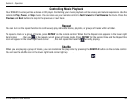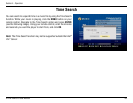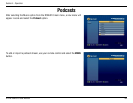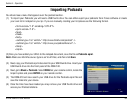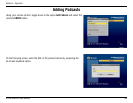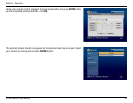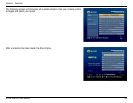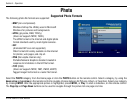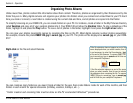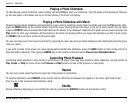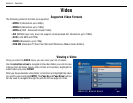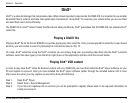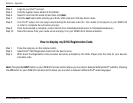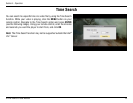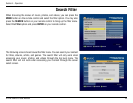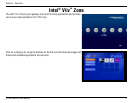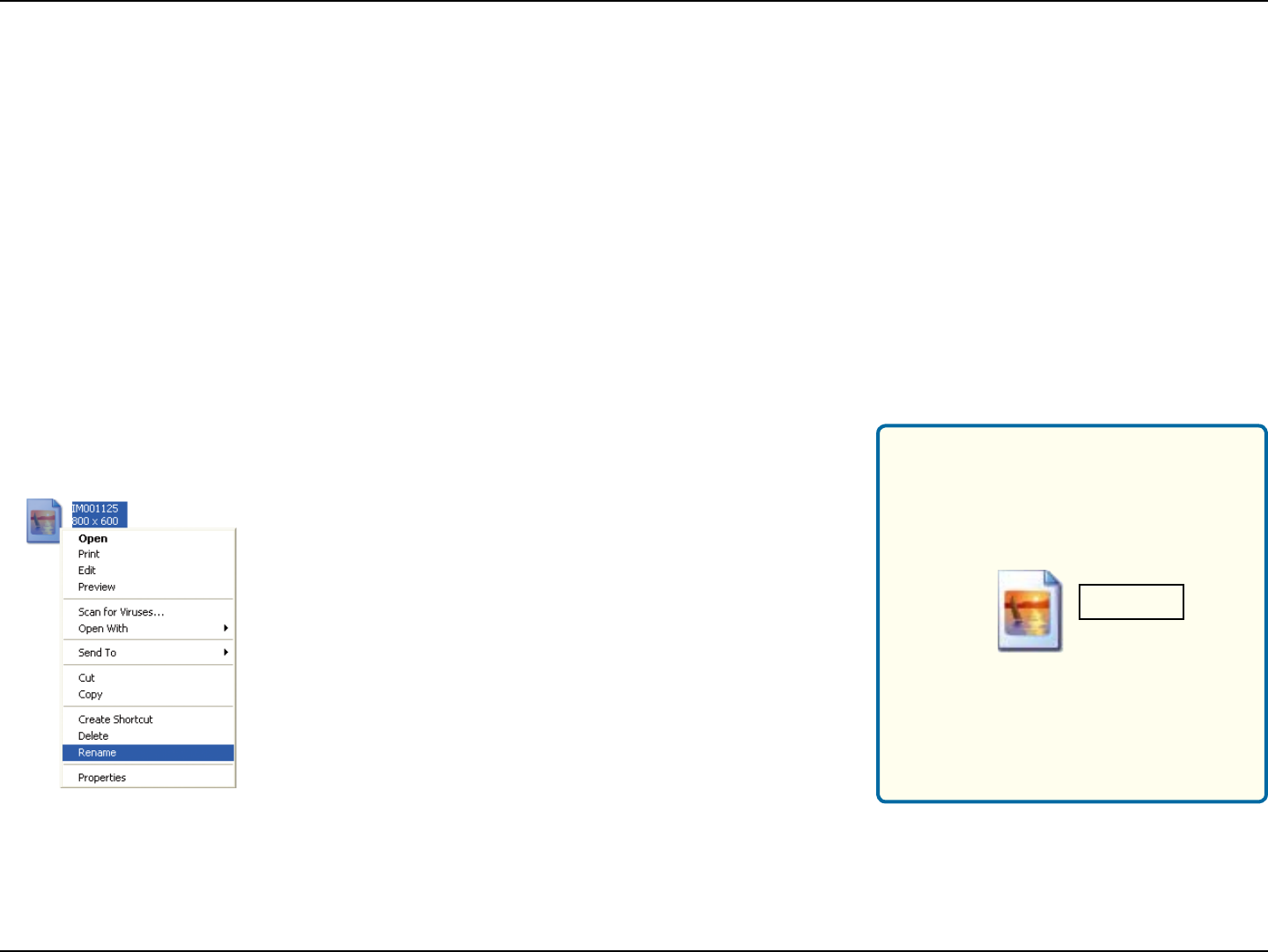
70D-Link DSM-510 User Manual
Section 4 - Operation
Organizing Photo Albums
Unlike music files, photos contain little information about their content. Therefore, photos are organized by their filename and by the
folder they are in. Many digital cameras will organize your photos into folders when you connect and unload them to your PC. Each
time you dock or connect, a new folder is created using the current date and time, and all photos are copied into that folder.
To simplify browsing on your DSM-510, you can create folders on your PC. For instance, create a folder in the My Pictures directory
called Vacation and copy all of your vacation photos into it. Your DSM-510 will show the Vacation folder. To play a slideshow of the
folder, highlight it and press the Play button. To view a list of photos in the folder, highlight it and press the right arrow button.
You can give your photos meaningful names by renaming the files on the PC. Most digital cameras number photos sequentially.
For example, rename the photo IM001125.jpg to sunset.jpg on your PC. The photo will be displayed as sunset.jpg on your DSM-
510*.
You can create as many folders as you need. Create a folder for the year, then create folders inside for each of the months, and then
folders in each month for special occasions (birthday, vacation, holidays, etc...).
*Folder creation and renaming files must be done on the PC via standard Windows
®
procedures.
If the file extension does not appear as part of the
name displayed when you select rename, then it
is not necessary to enter the file extension (.jpg)
at the end of the filename. To rename IM001125.
jpg to sunset.jpg, type in sunset and hit Enter on
your computer’s keyboard.
Right-click on the file and select Rename.
If the file extension appears as part of the name
when you select rename, then be sure to include
the extension when renaming the file. To rename
IM001125.jpg to sunset.jpg, type in sunset.jpg
and hit Enter on your computer’s keyboard.
sunset