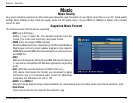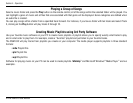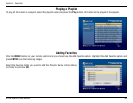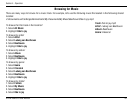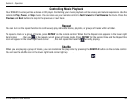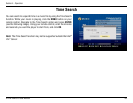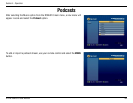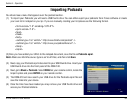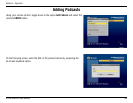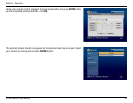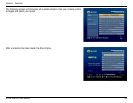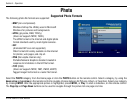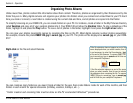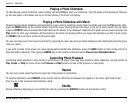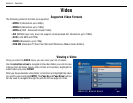65D-Link DSM-510 User Manual
Section 4 - Operation
You should see a menu that appears over the podcast section.
(1) To import your Podcasts you will need a USB thumb drive. You can either export your podcasts from iTunes software or create
your own list in notepad on your pc. If you are manually creating your list please use the following format.
<?xml version=”1.0” encoding=”UTF-8”?>
<opml version=”1.0”>
<head>
</head>
<body>
<outline type=”rss” xmlUrl=” http://www.dlinktv.com/podcast” />
<outline type=”rss” xmlUrl=” http://www.yourpodcasthere/url” />
</body>
</opml>
(2) Once you have added your URL’s to the notepad document, save the file as Podcasts.opml.
Note: Make sure that the save as type is set to All Files, and then click Save.
(3) Next, copy your Podcasts.opml document to your USB thumb drive. Insert your
USB thumb drive into the front panel of the DSM-510.
(4) Next, go to
Music > Podcasts. Select MENU on your remote control, locate the
Import option and press ENTER on your remote control..
(5) The DSM-510 will now search your USB drive for the Podcasts.opml file and
save the links into your device.
(6) Once the links have been loaded you may remove your USB thumb drive and
access your Podcast stations.
Importing Podcasts