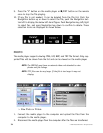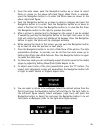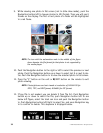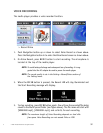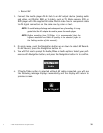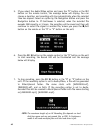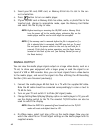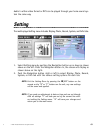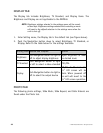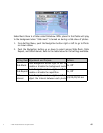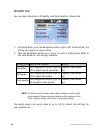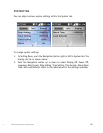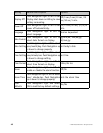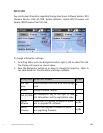42
© 2005 Directed Electronics—all rights reserved
3. Insert your SD card, MMC card, or Memory Stick into its slot in the cor-
rect orientation.
4. Press button to turn on media player.
5. If your SD/MMC card or Memory Stick has video, audio, or photo files in the
inserted card, change to appropriate mode, open the Memory Card folder
and select the file to play or view.
NOTE: Before inserting or removing the SD/MMC card or Memory Stick,
turn the power off to the media player, otherwise files on the
media player and the card or stick might be corrupted!
NOTE: If the memory card is removed before the file is stopped or if a
file is selected that is corrupted, the DMP may lock up. To reset
the unit push the power switch on the unit up and hold for 5-
seconds. If this fails to restore operation, use the Reset button
located on the back of the unit (see Getting Started for use of
the Reset button).
SIGNAL OUTPUT
You can view the media player signal output on a large video device, such as a
TV set, to share your enjoyment with a larger group or send the signal to an
input of a VCR or DVD recorder. Also, you can input signals from a video device
to the media player, and record the signal into files utilizing the AV Recording
function (this was discussed previously).
1. Connect the media player AV-Out Jack to a TV with the supplied AV cable.
Note the AV cable should be connected correspondingly in color or text to
TV AV-In Jack.
2. Turn on your TV and switch it to Video (AV signal) mode.
3. Change Setting Menu\Display\Display option on media player to TV, you will
see the display switch to the TV. The remote’s TV/LCD button can also be
used to switch the display.
NOTE: When the DMP740 is powered off and turned back on the TV/LCD
mode will reset and default back to LCD.
4. On Video menu, select and play a file on the media player. Now you can
watch the video file on TV and adjust settings on the media player with its
supplied remote.