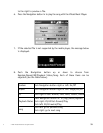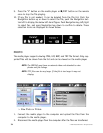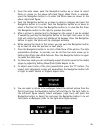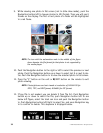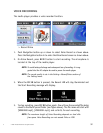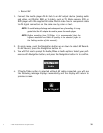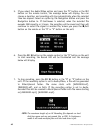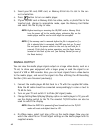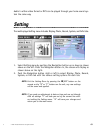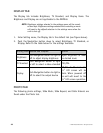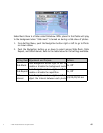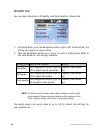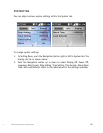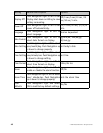© 2005 Directed Electronics—all rights reserved
41
d
❍ Play a Recorded AV File
1. To play a recorded AV or audio file, go back to main menu and select Video
or Music mode by referring to Video or Music section.
2. Find the recorded file name in Video\Recorded folder or Music\Recorded folder.
3. Select a file and press the Navigation button in to play or press to the right
to preview the file.
❍ Delete a Recorded A/V File
To delete a recorded A/V file, use the Navigation button to go to Video or Music
mode, Browse HDD, Recorded folder. Select the file to be deleted and press the
Navigation to the left, select the delete icon, press the Navigation button in,
select yes, and press the Navigation button in.
SD/MMC AND MS CARDS
The media player comes with SD/MMC and MS card slots. You can insert a Secure
Digital Card, MultiMedia Card, or Memory Stick into its slot to increase the capa-
bility and functionality of your media player.
NOTE: The DMP040 must have an external video device connected to
view photos, videos, and file listings.
❍ Insert a SD/MMC Card or Memory Stick
1. If you want to view photos from your memory card you must select photo
and then memory card in the photo section. If you want to listen to music,
you must select music and then memory card in the music section. The same
with video. If you highlight the Memory Card folder under Music, Video, or
Photo, and press the Navigation button in without inserting a card, you will
see a message saying that “No Card Detected!”.
2. Before inserting a SD/MMC card or Memory Stick, slide the button
up to turn off the media player, if power is on.